20 KPI Fire App Development Highlights from 2020
We have been working hard to bring our customers improved experiences, tools, and performance for their strategic planning and continuous improvement programs. Here is a look back on some of the software development highlights within KPI Fire in 2020.
1. Select Notifications preferences by Department
- Subscribe to notifications for ideas based on department.
- Navigate to using the Notifications Settings button
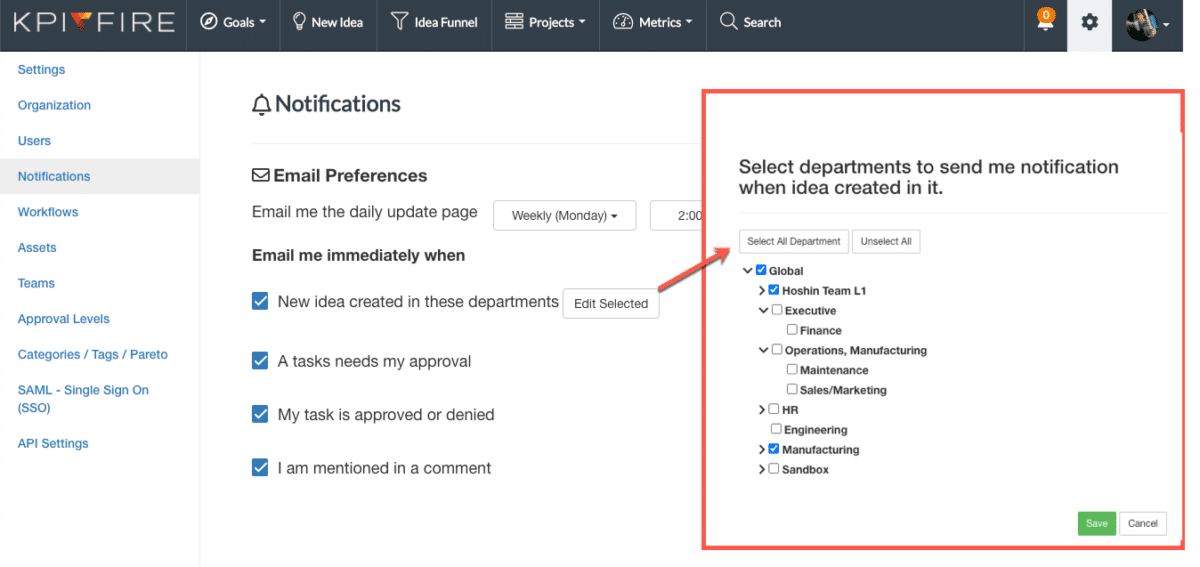
2. Team Member Tile on Charter
- Add a Team Member tile to Project Charter
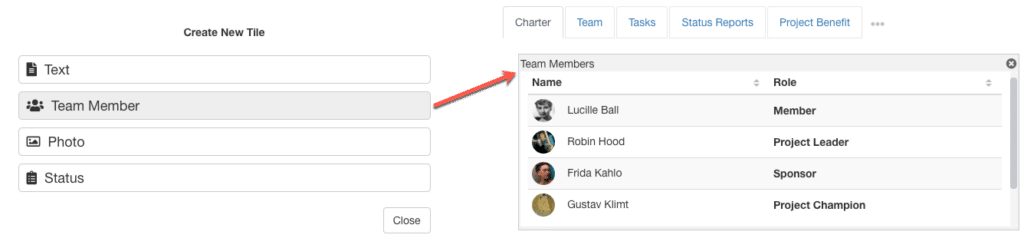
3. Flexible Project
- Toggle between Flexible/Not Flexible to manage the ability of members on team to edit other’s tasks in the project
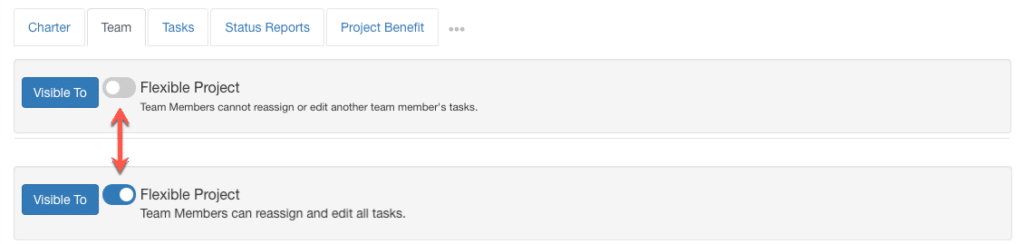
4. Goal Grid View
- Goal Grid View: Left-Right Grid View replaces old grid view.
- For more detailed information and a walk-through of the view.
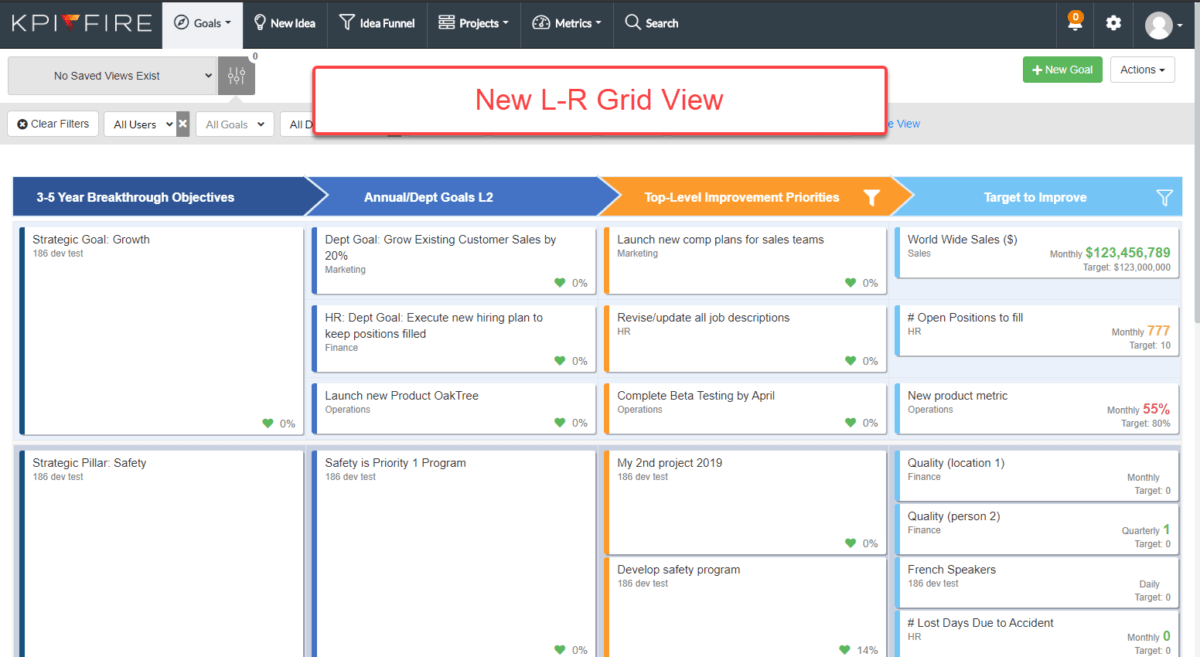
5. List View: Edit Columns Action
- “Edit Columns” allows user to manage which columns are displayed.
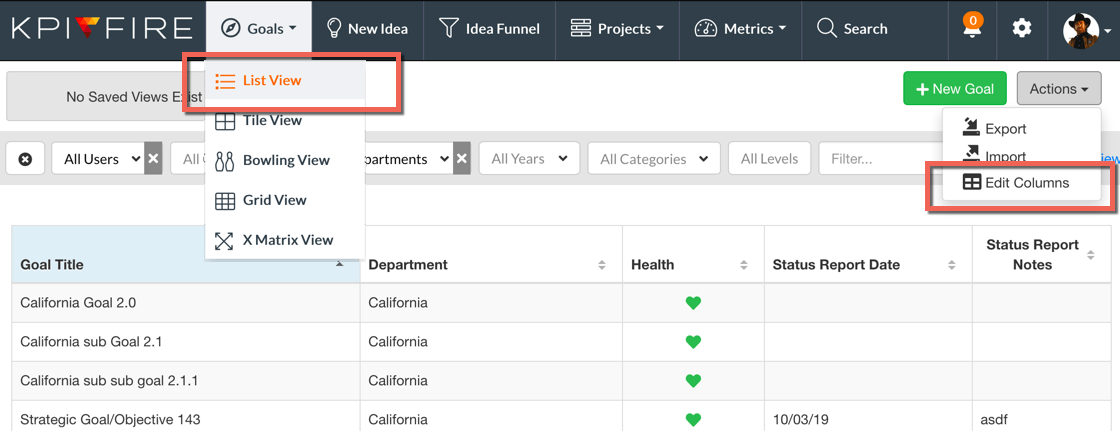
6. Advanced Search: Tasks
- Advanced Search Feature: A new feature to find tasks more easily.
- Find tasks across multiple projects, users, and departments
- Search based on the task name, status, owner, due date, and notes
- Can combine search filters to refine results
- Learn more…
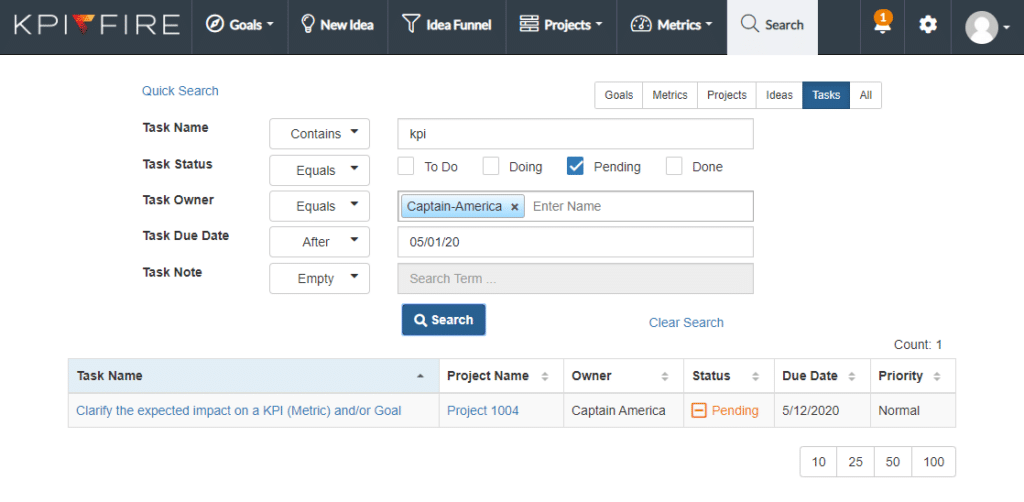
7. Blue Filter Formatting
- Global filters and table headers have blue styling to indicate when data is being sorted and/or filtered by that field
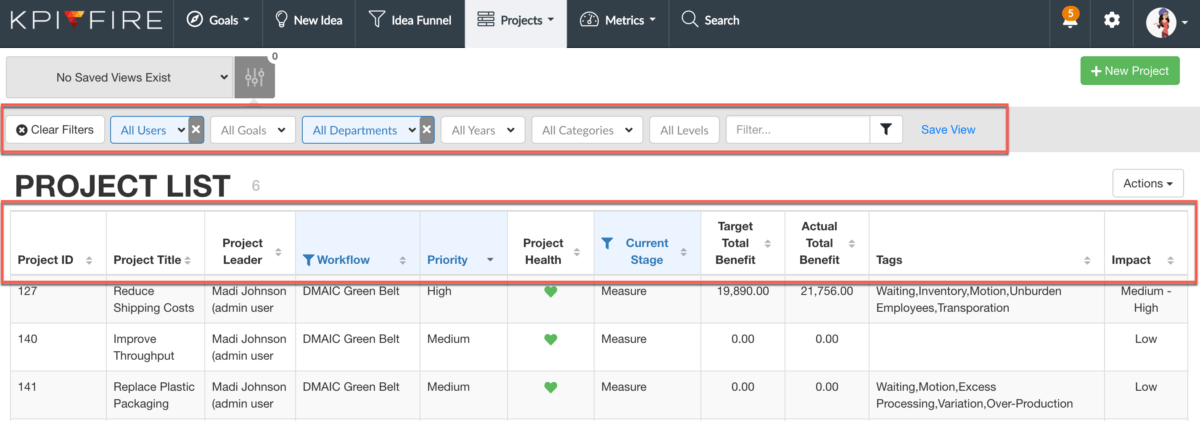
8. Custom Dashboard: Photo Tile, Metric Tile Options
- New photo tile
- Metric Tile: Gauge & Bar Chart Options to include period range and data mode
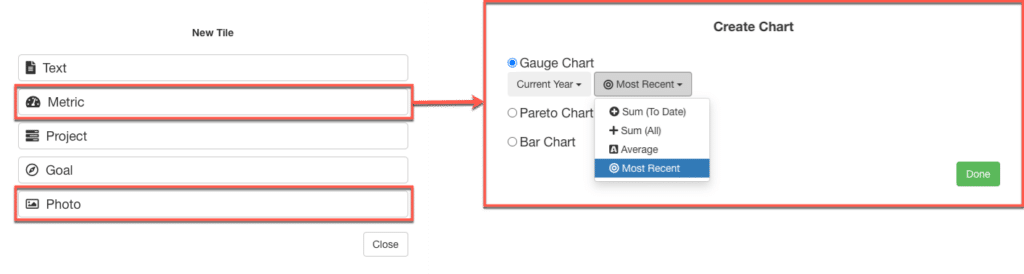
9. Charter Tags Tile: 8 Waste Default
- Tags component displays all tags with checkboxes
- New display is useful for visualizing tags such as project benefit types (ie 8 Wastes of Lean)
- Read more about How to Track the 8 Wastes in your Lean Program
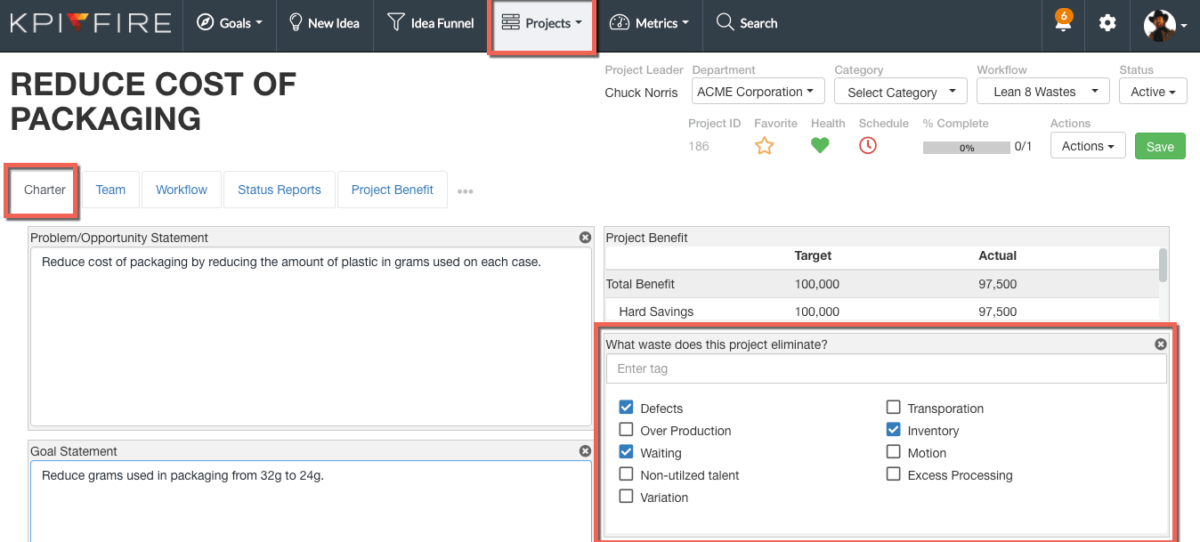
10. Project Benefit tile in Charter to include: ROI and Payback Period
- Added Calculations for ROI and Payback Period
- Read more about Project Benefits: ROI & Payback Period for use case examples
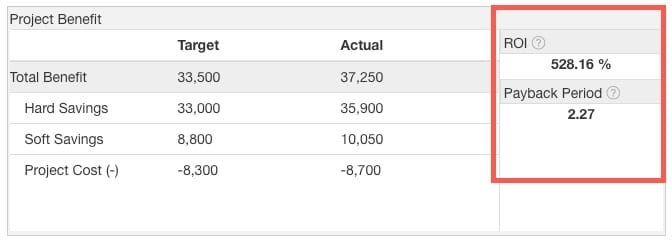
11. Add/Linking Modals Update
-
- Click in the Name input field
- All existing Metrics, Goals, or Projects will appear
- Those with a green background are existing links
- Select or deselect metrics, goals, or projects to link and unlink
- Filter results as you type
-
- To create and link a new metric, goal, or project type the name in the input field
- If one already exists with that name, the results will filter to show it.
- If you wish to create a new one with the same name as an existing, do not select/deselect existing metric, simply press the “Add New” button
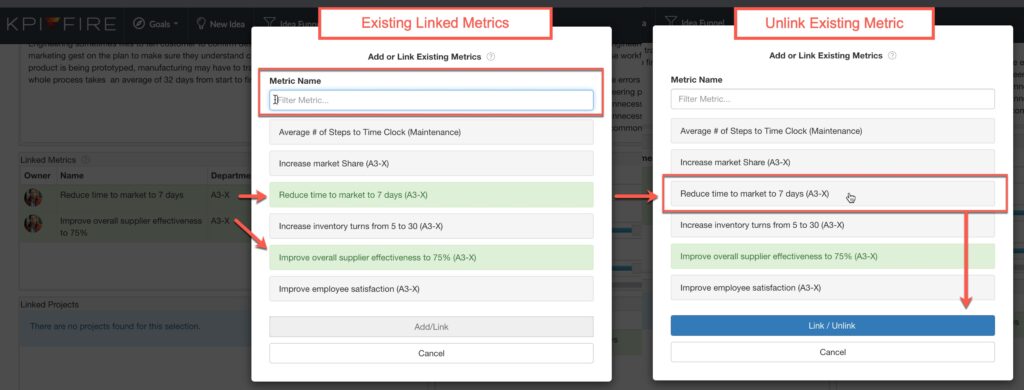
12. Linked Metric tile in Charter: Baseline, Target, Achieved, % Change
- NEW Input fields for Baseline, Target, Achieved that calculate the % Change value
- Makes it easier to track simple impact of a project on a metric without requiring extra inputs on the metric tile.
- Note: Separate input from metric data, manually enter in the charter tile

13. Dashboards: Custom X Matrix
- Create your own X Matrix views to drill down into goals in various ways
- Can create a weak or strong relationship between projects/metrics/goals
- Watch the demo to walk through making an X Matrix
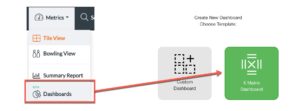
14. Metric Bowling View Totals
- Added totals column
- Metric will display total based on the Data Mode selected
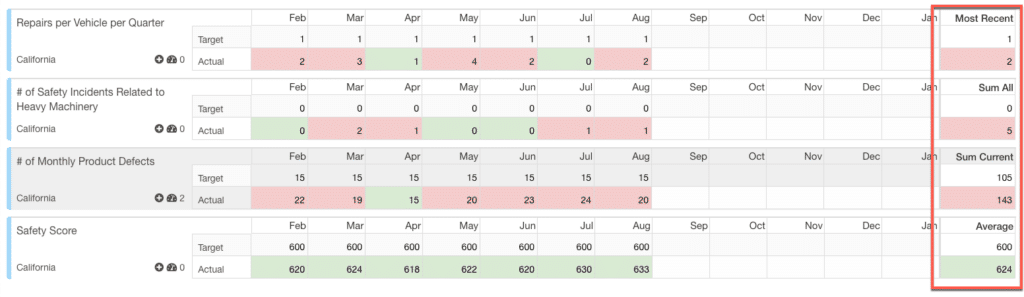
15. Custom Idea Input Background
- Customize the background of the New Idea page to provide additional guidance for idea submissions and co-brand a main page of the app.
- Go to the Settings –> Settings tab, at the bottom there is a file upload for the New Idea Page background image.
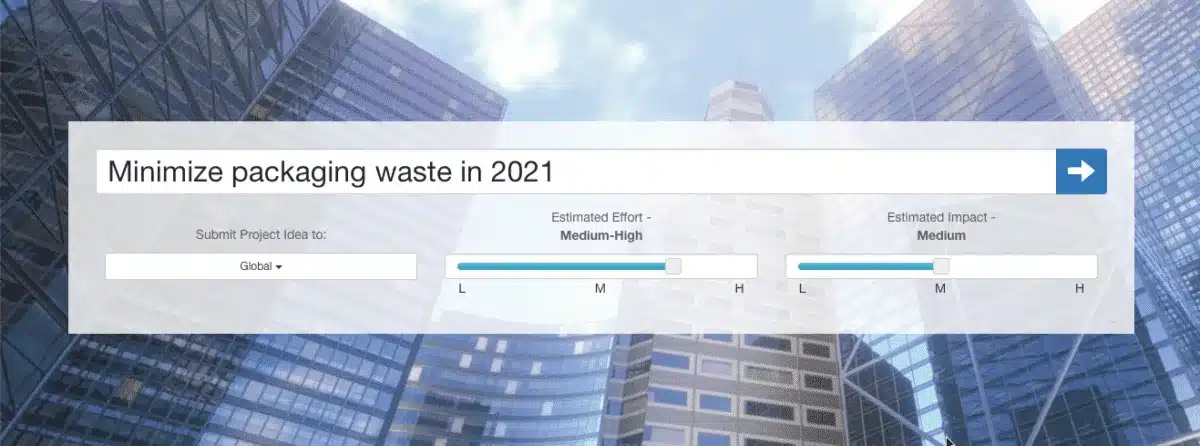
16. Project Team Tab: Custom Notes Field
- Note input field for each team member
- Use the text field to add a custom description for the user on the team
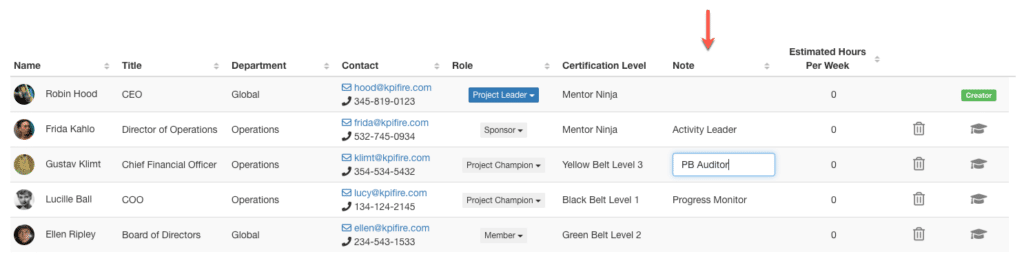
17. Archive Goals
- Goal Settings: Goal Status can be set to “Archive” to hide an outdated goal from all views without deleting it.
- Archived goals are not visible goal views, metric modals linked goals, project charters linked goals, or the main search.
- Main Search: Finding archived goals- go to the Goals tab, select the “Include Archives” and the archived goal will return in the results with an archive label. To change the goal status back to Active, from the search results, click on the goal to open the modal, navigate to the settings tab and select the “active” status.
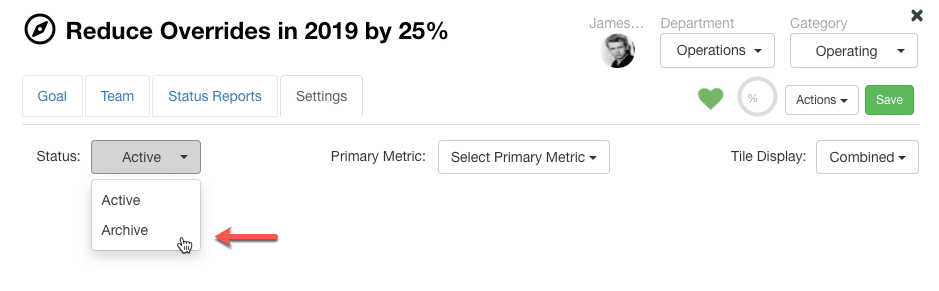
18. API’s: single table, new CreateNewProject API, updated API fields
- Settings –> API Settings
- Updated UI
- NEW CreateNewProject API: use to import new project data
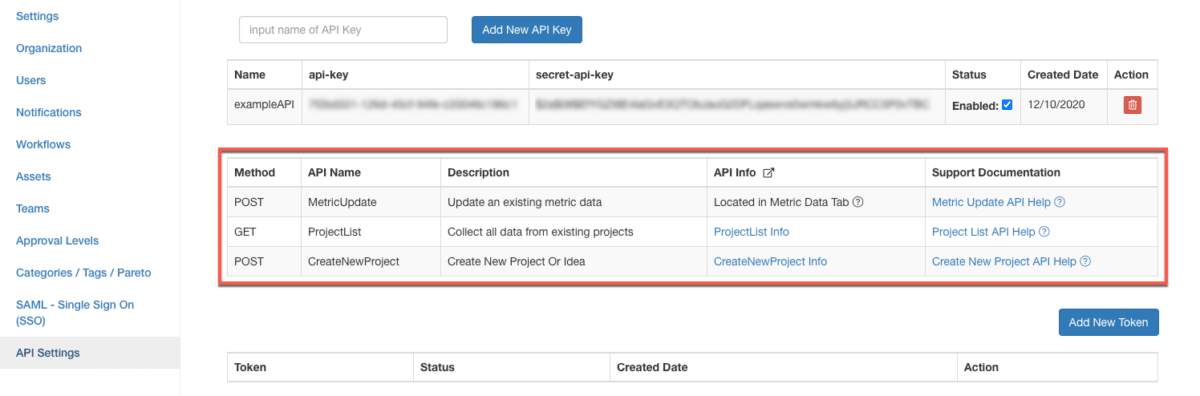
19. Custom Show/Hide Project Tabs
- Workflow –> Settings: Show/Hide Tabs
- Customize which tabs in a project will show in the main tab headers or hide in the dropdown menu
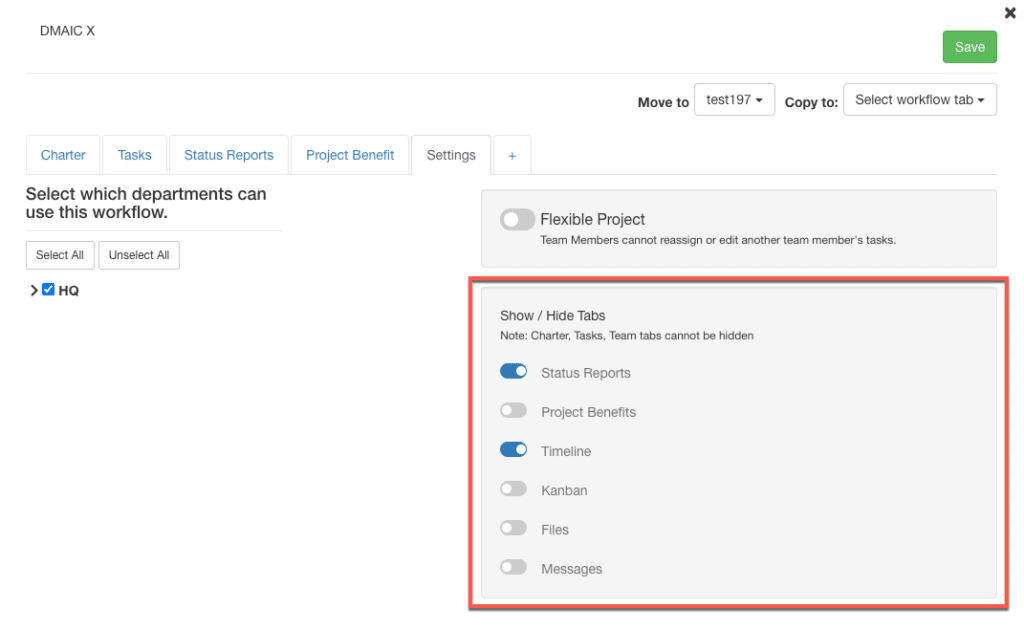
20. Team Engagement Report
- Added Certification Level to table
- Can now track resource utilization within projects to identify resources(people) who may have been trained but are not being utilized on a project.
- Added Target & Actual Total Benefit Values
- NEW Average Value of a Project calculation
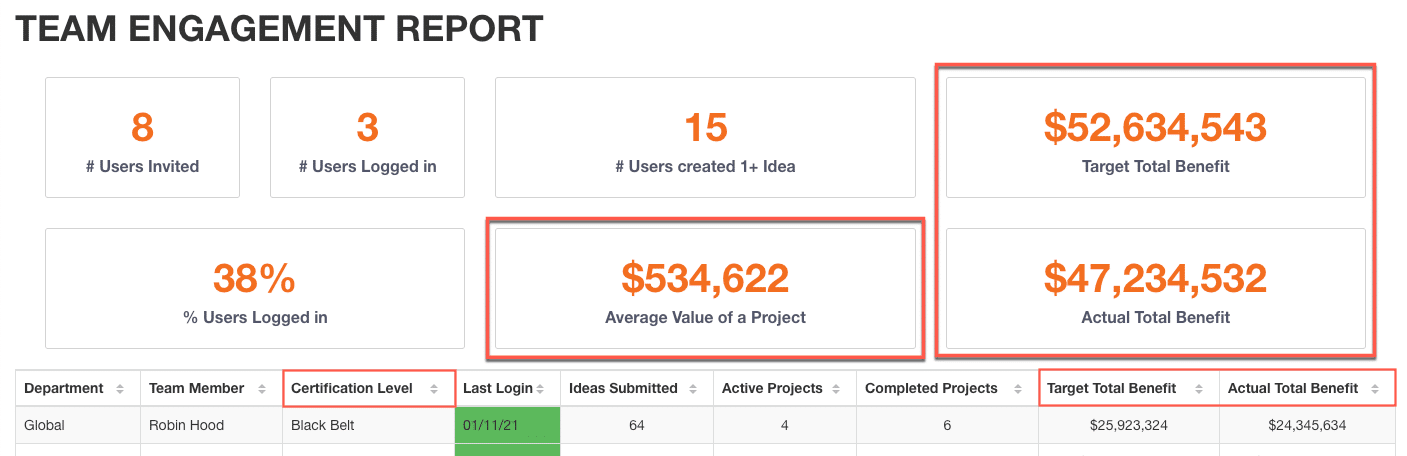
Bonus: Performance Enhancements: Log File, Create New Project, DB Migration



