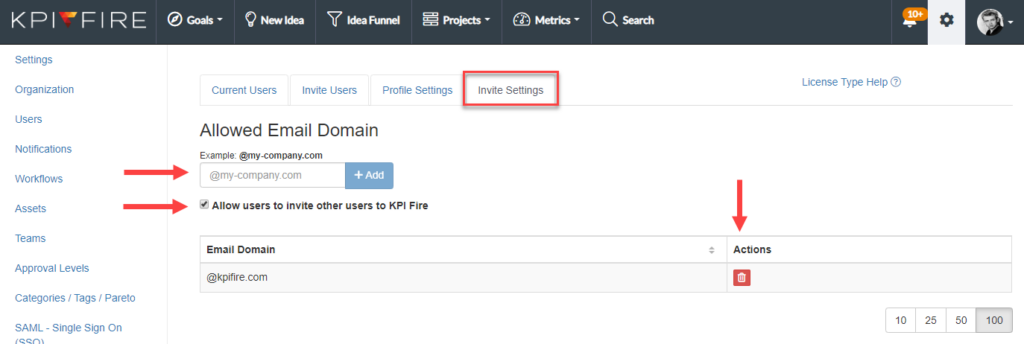Users: Current, Add New, Settings
How to add new users individually and by domain:
Settings –> Users
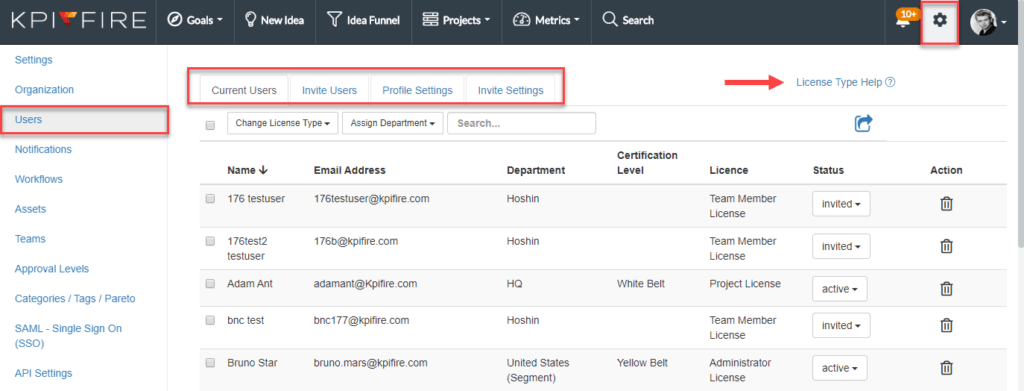
License Type Help:
- Learn more about which license type to assign users
Current Users:
Find current users in the account to view or update their license type, department, status or delete the user.
- Use the top checkbox to mass update all users, or select individual users to edit
- Status options: Active/ Disabled / Invited (pending)
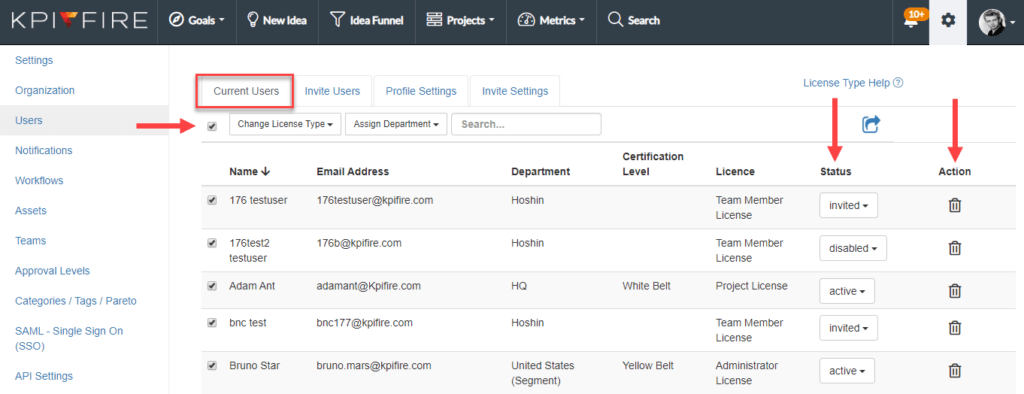
Invite Users:
- Search users with an invite that are not accepted
- Invite new user: first name, last name, email (any domain), department, license type
- Action: Resend Invitation
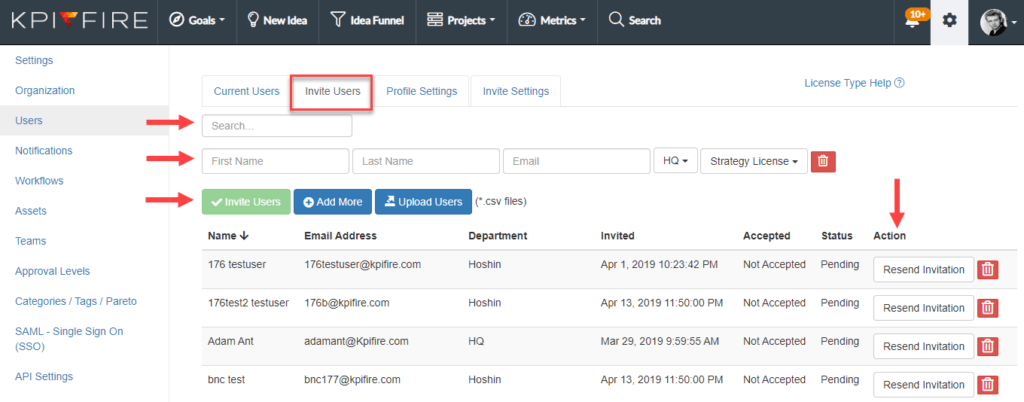
Profile Settings:
- Add/Delete Certification Levels
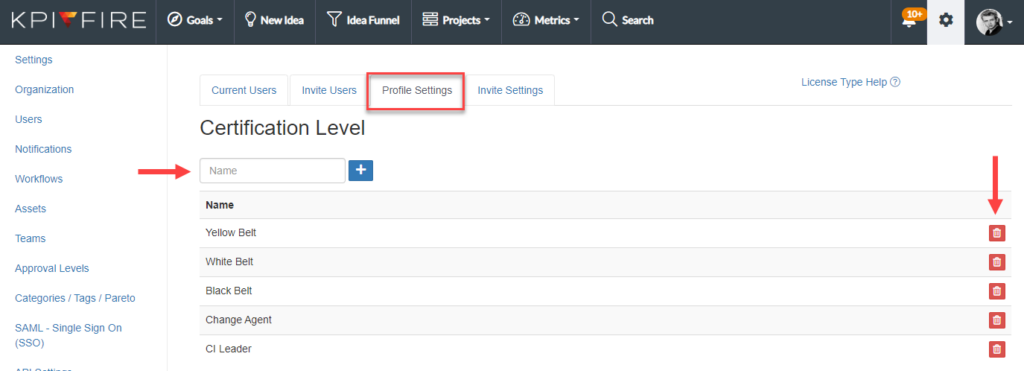
Invite Settings:
- Add/Delete Allowed Domains
- Users with allowed domains can be added to account.
- Option for added users to invite other users (with permitted domains)