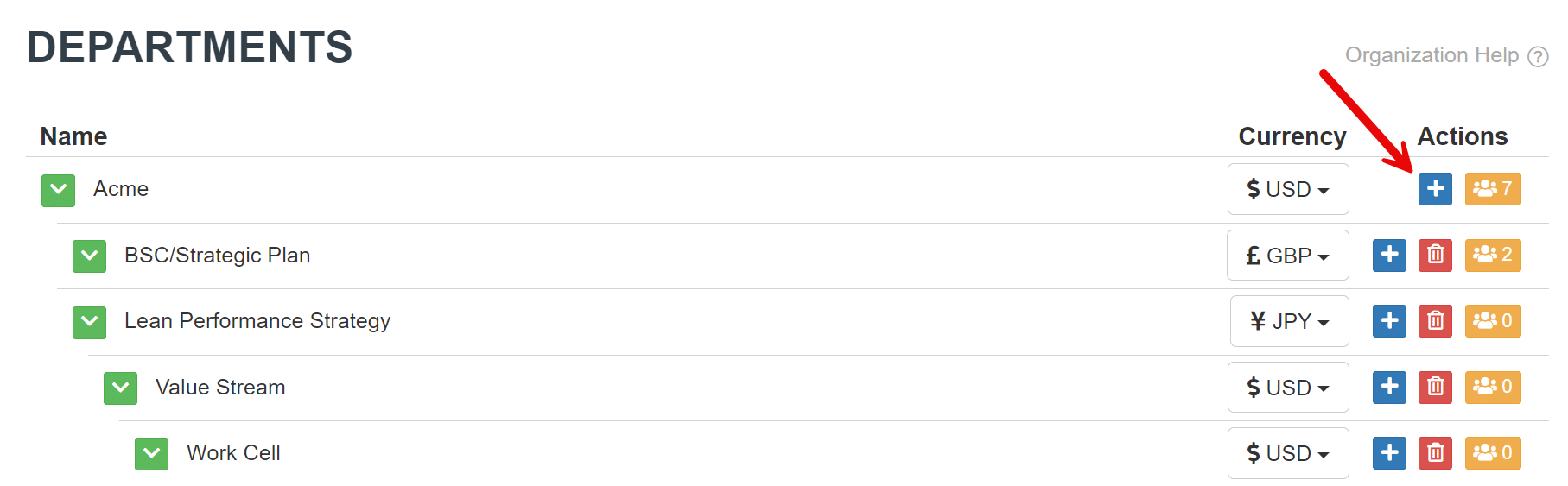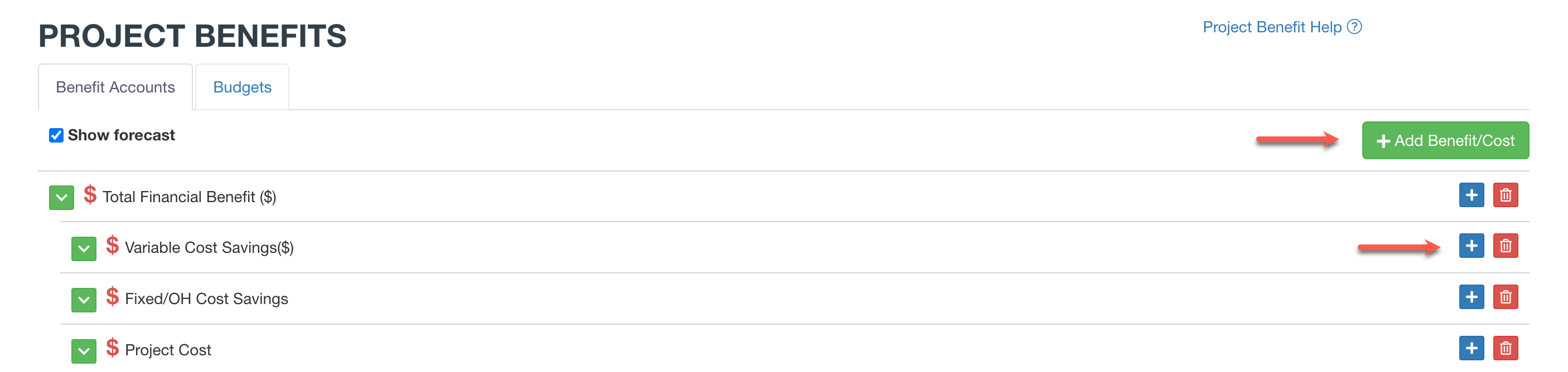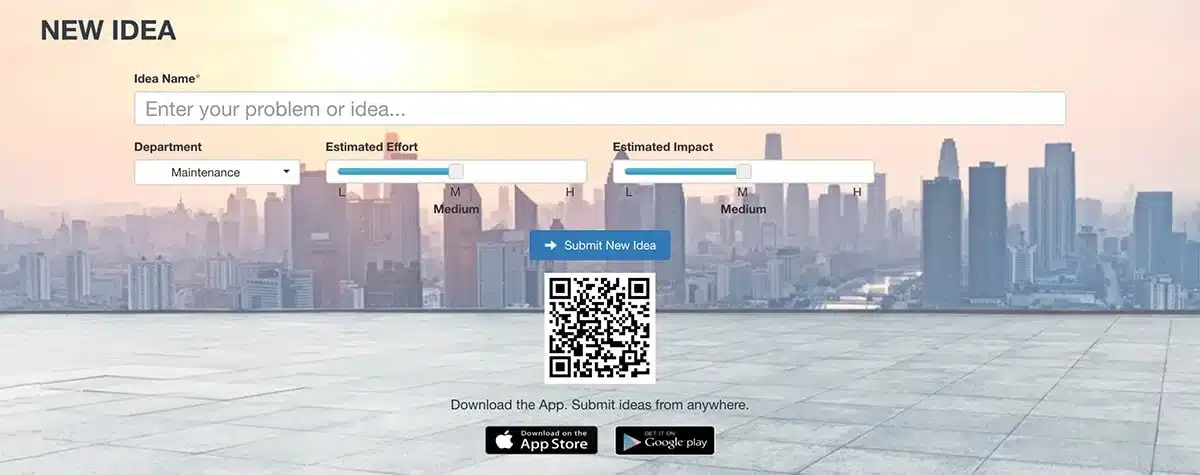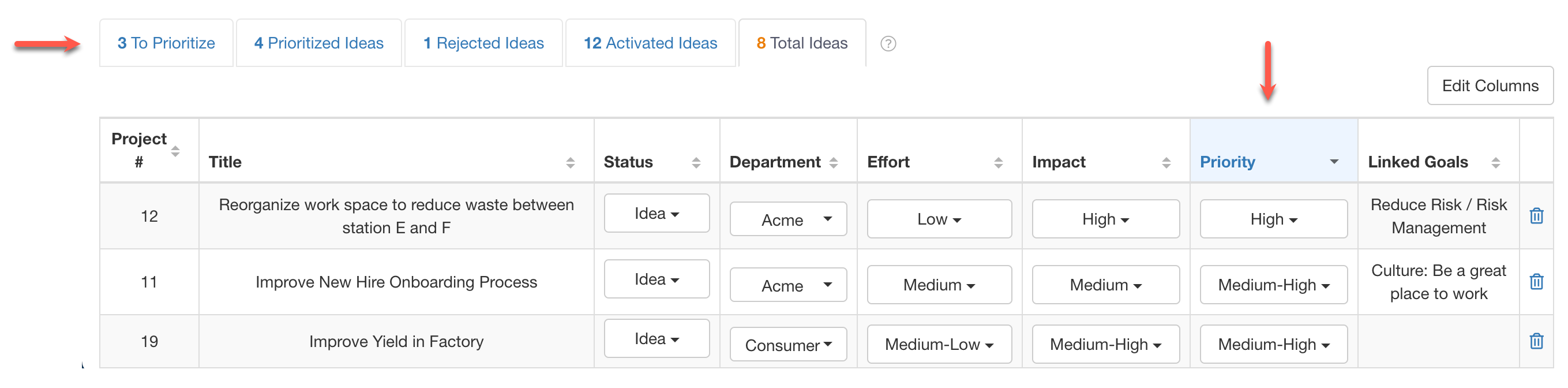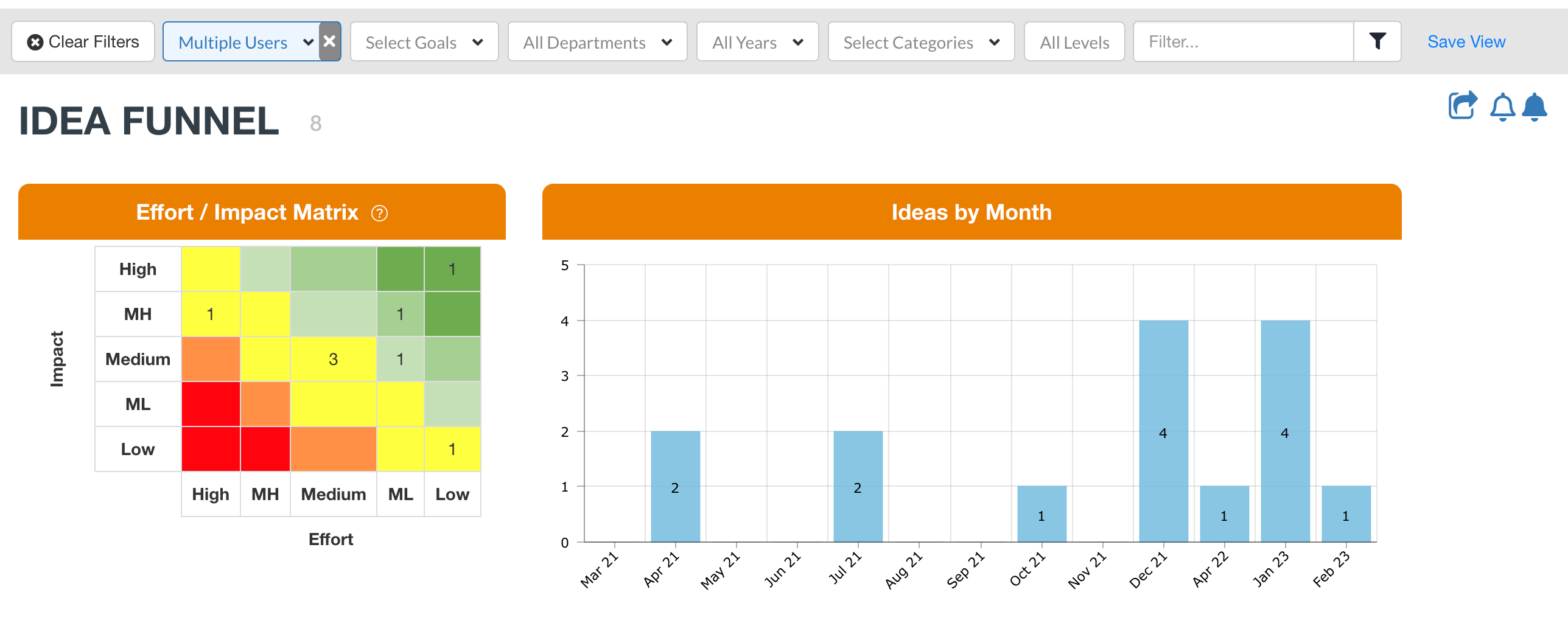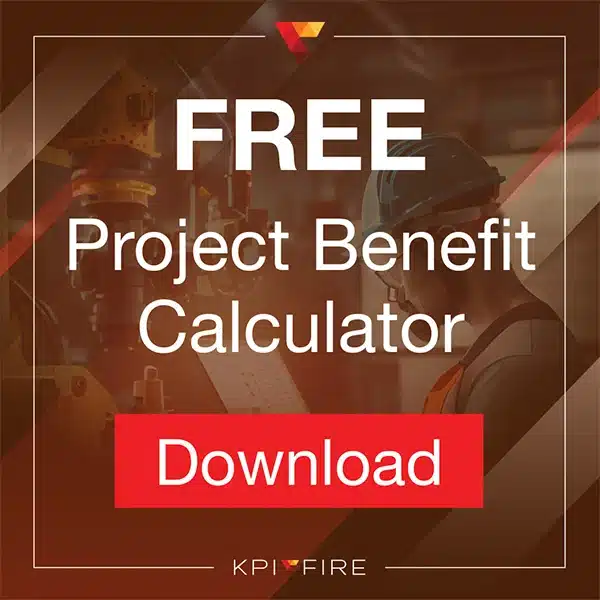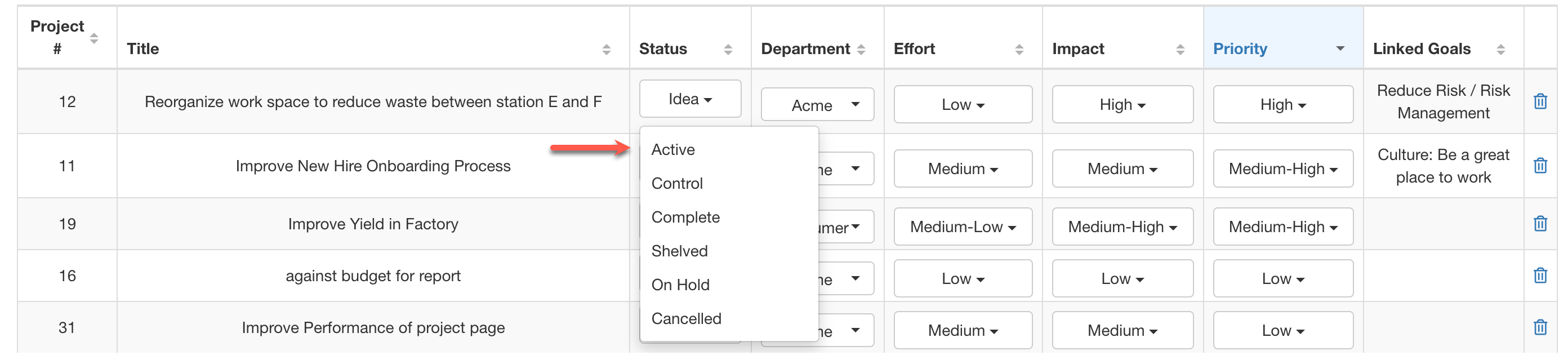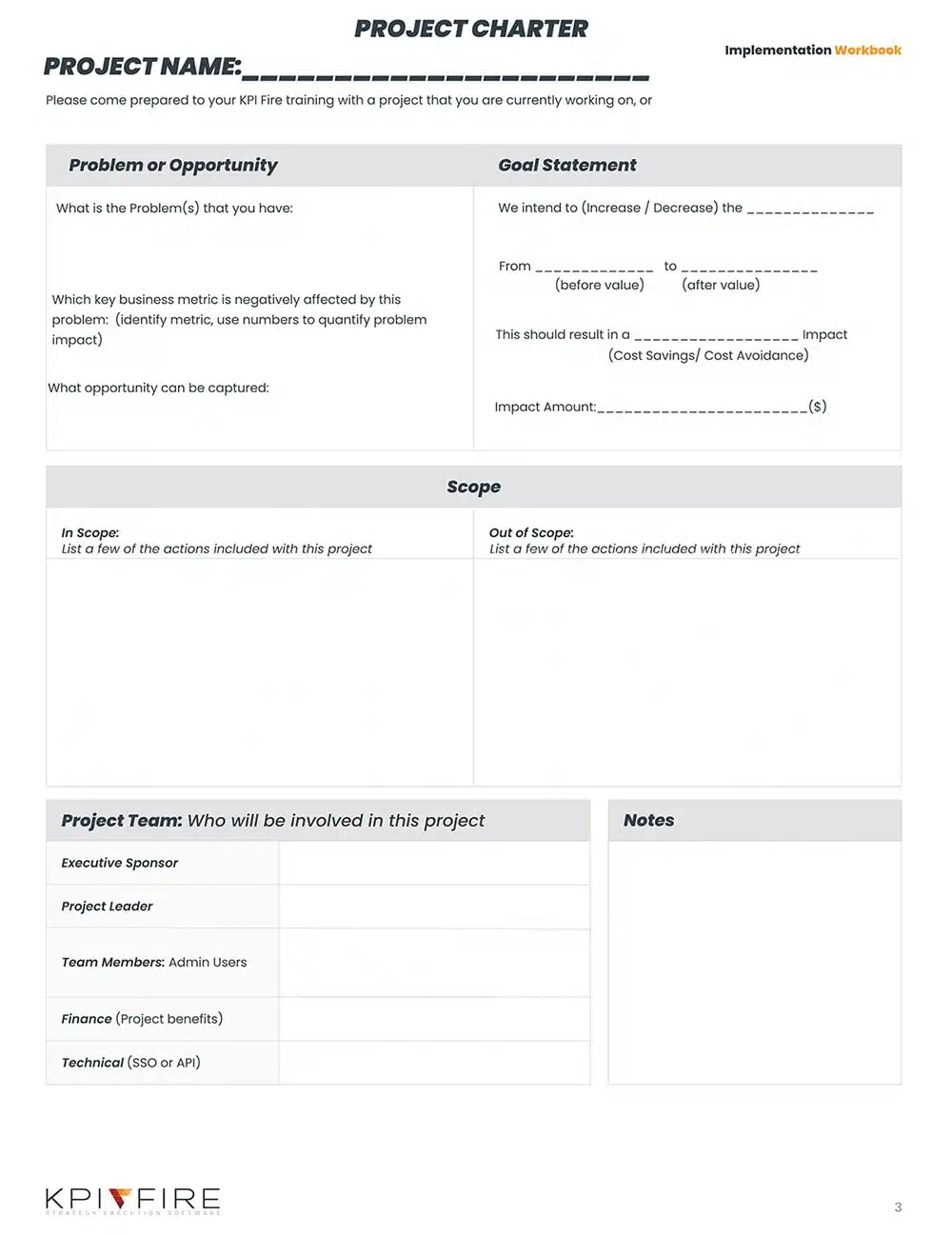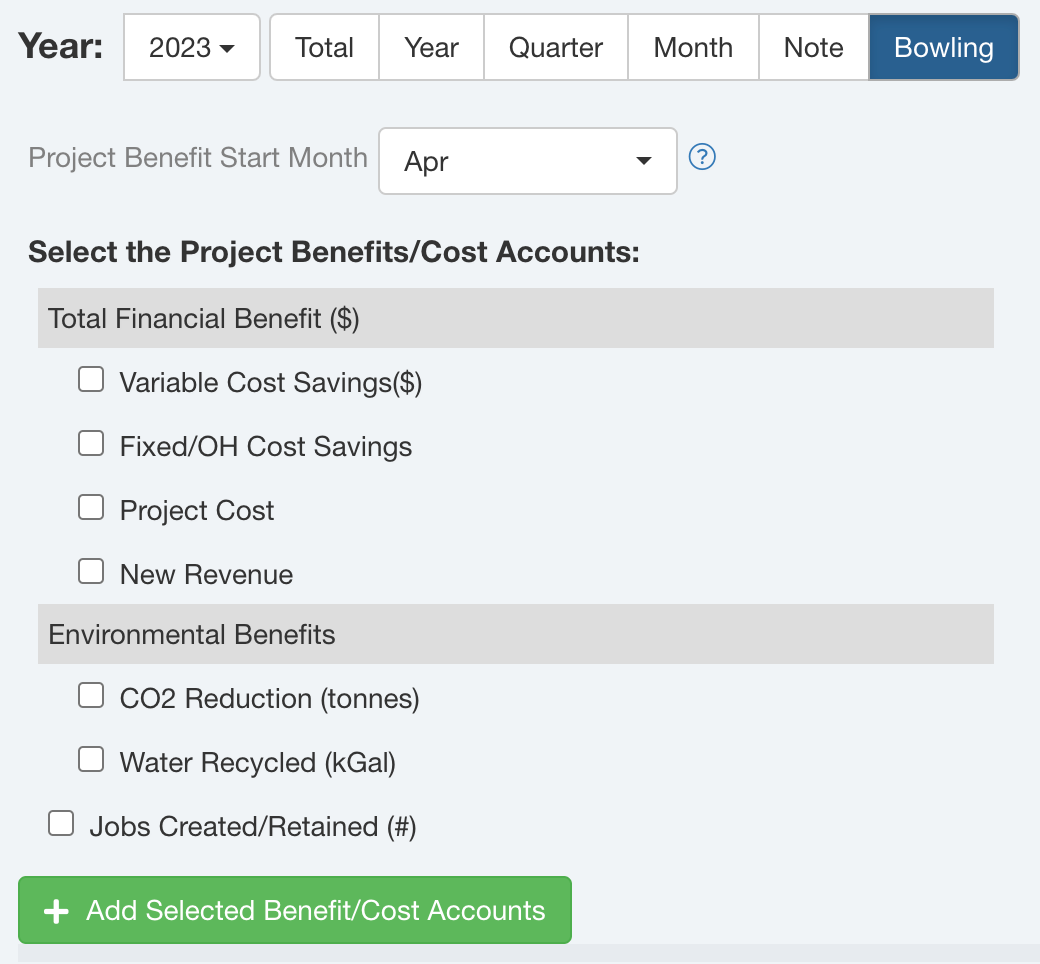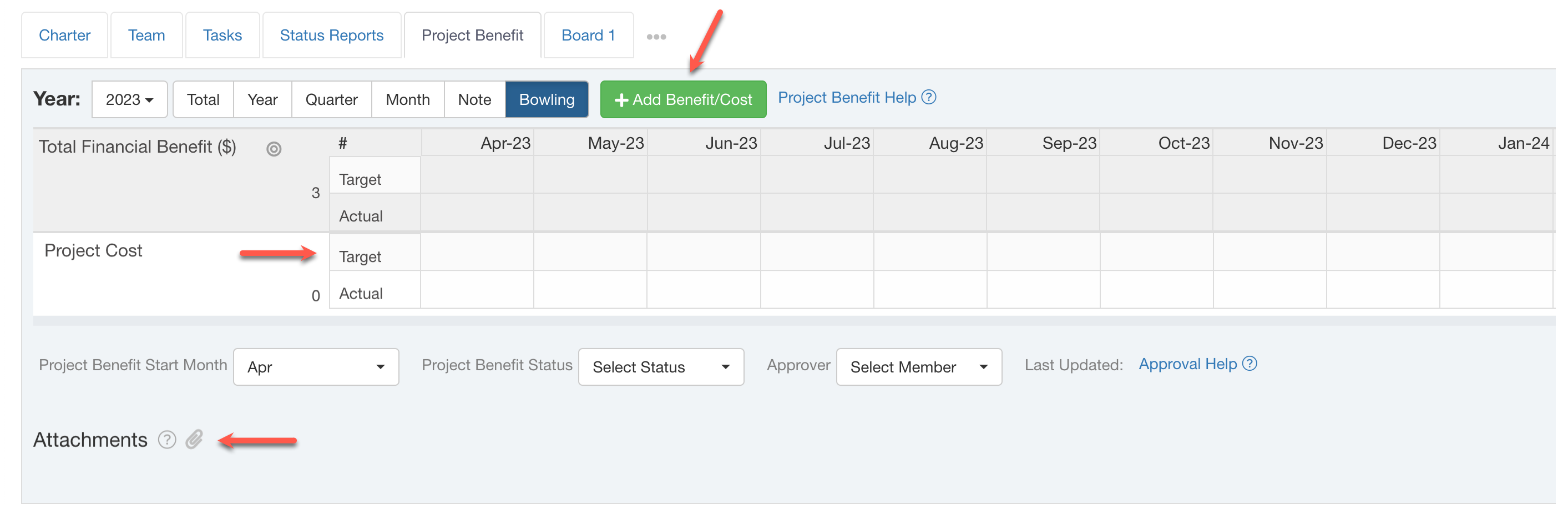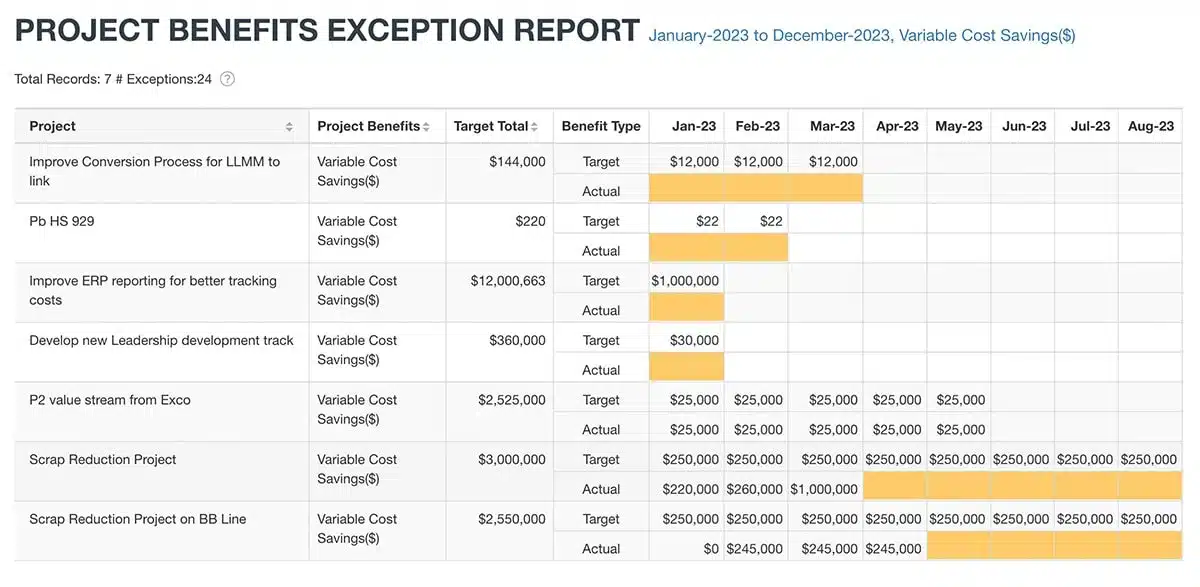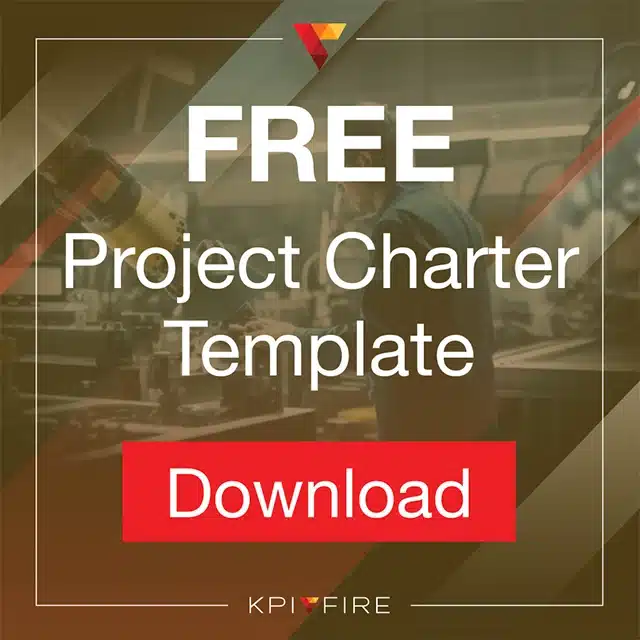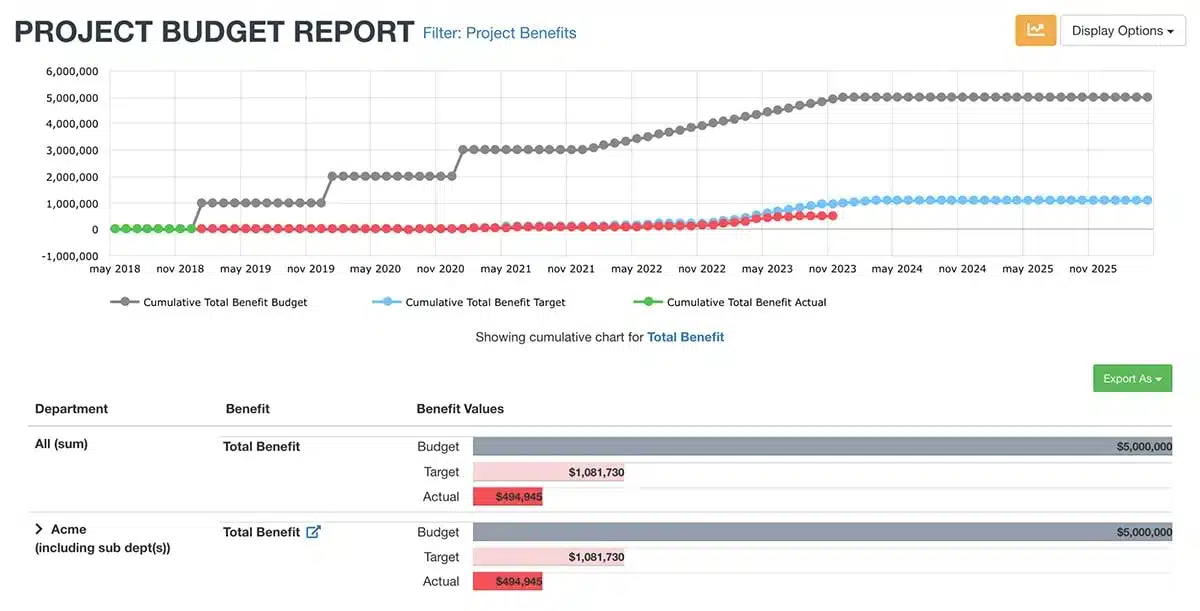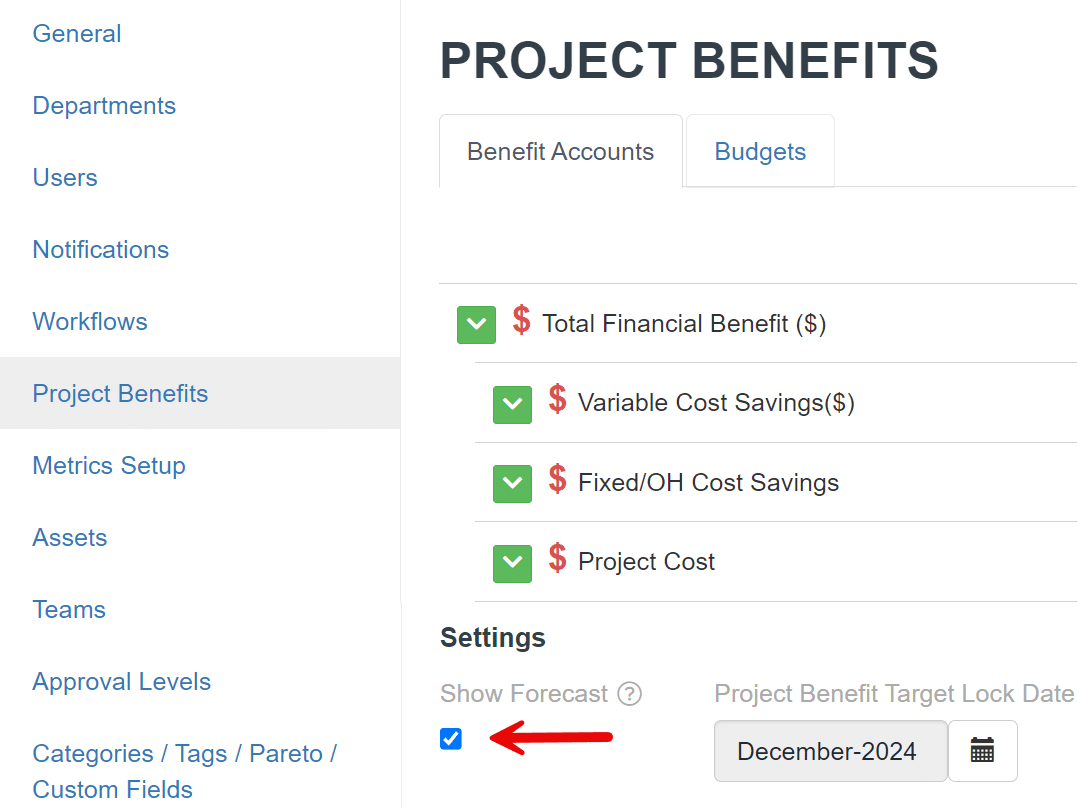Tracking Project Benefits for Cost Savings Portfolio
KPI Fire User Training Resource
What is a Cost Savings Project?
A cost savings project is a type of project that is aimed at identifying and implementing changes to reduce the costs of a particular process, product, or service. The primary goal of a cost savings project is to identify areas of waste or inefficiency and to implement changes that will result in significant cost savings for the organization.
Training Outline:
Scenario
- Senior leadership has indicated a cost savings or profit improvement goal of 3% of revenue.
- Members of various departments are asked for project ideas and potential savings impact for each.
- Ideas are collected, reviewed, and then selected as Projects as part of the annual cost savings plan.
- Monthly accountability updates are requested for actual impact of each project.
5 Steps of Managing a Cost Savings Project Portfolio
- Step 1: Set budgeted Project Benefit Savings.
- Step 2: Collect & prioritize Ideas.
- Step 3: Create a Project.
- Step 4: Record actual Benefits at the end of each month.
- Step 5: Visualize progress with Reports.
Step 1: Set budgeted Project Benefit Savings.
Who is responsible: Senior Leaders / CFO
1. Create Department structure
- Settings>>Organization: + Add Departments
2. Setup Benefit Accounts
- Settings>>Project Benefits: + Add Benefit Accounts
3. Enter Annual Project Benefit Budget values
- Settings>>Project Benefits>>Budgets: Enter values for Department level Benefit Accounts.
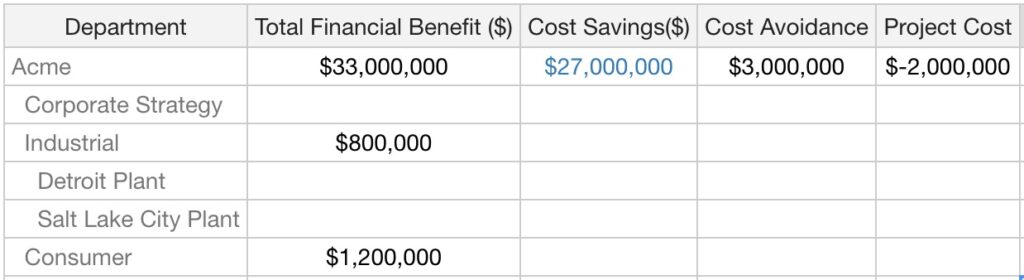

Step 2: Collect & prioritize Ideas.
1. Collect Ideas
Before you make a decision to commit energy and resources to the first projects that you think of, ask for input from stakeholders who might help identify a broader set of possible project ideas for improvement projects. This can be done with a web form to capture basic idea information.
- Option 1: Login to KPI Fire, click “New Idea”.
- Option 2: Your KPI Fire admin may send you a web link for an External New Idea Form which can be used to capture ideas without requiring a user login. This can be useful if you want broader participation beyond the project leaders or department leadership.
2. Prioritize Project Ideas
KPI Fire’s Idea Funnel helps you organize and select the best ideas to turn into projects. Schedule a regular meeting with your team to review and prioritize Ideas in the Idea Funnel. Rate each Idea low-high on it its effort and impact.
Prioritize Ideas with effort vs impact analysis:
-
- ♦ Low effort with high impact –> high priority.
- ♦ Low-high effort with medium-high impact –> rank in low-high priority accordingly.
- ♦ High effort with low impact –> reject (status = shelved).
- Tips:
- Use effort to indicate the cumulative mental, physical, financial, time, or risk cost of a project.
- Use impact to indicate the potential positive benefit of the project.
Bonus: KPI Fire can keep team members in the loop with an alert or email notification if they miss the meeting.
Idea Funnel filters & charts:
- Use global filters to narrow ideas to the correct department.
- Click on the numbers in the red/yellow/green matrix to filter to the set of Ideas represented by the number. Click again, to remove the filter.
- Ideas that are in the green section of the matrix are likely to be your best choices for highest priority.
- Use Effort & Impact values to visualize the relative placement of the ideas and their impact.
Step 3: Create a Project.
Who is responsible: Project Leaders or Department Owners
1. Active an Idea into a Project
- In the Idea Funnel or Project List, locate an Idea and change the status to “Active” or create a new Project.
2. Fill out the Project Charter
- Locate the Project Charter tab.
- Complete the fields on the Project Charter tab (read Create a Winning Project Charter)
- The Project Charter page layout is configurable by your KPI Fire admin. Your page layout may differ.
Bonus: Download this Project Charter PDF template to prepare the necessary information
3. Add the appropriate Project Benefit Accounts.
- Project>>Project Benefits tab
- Select Benefit Accounts to add to the Project.
4. Add Project Benefit Target values
- Your finance Department should have had some input on how your Project Benefits accounts will be tracked.
5. Attach files with calculations or justification for Targets entered.
Step 4: Record Actual Benefits at the end of each month.
Who is responsible: Project Leader or Team Member
- Repeat this step each month, for 12 months.
- To get an accurate calculation for the Actual Benefit or impact of your Project you may need to wait until the end of a given month to report the Benefit for that Project.
Best Practice: Set a due date for all Project Benefits such as: “the 1st of each month”
1. Locate your Project.
- My Projects view
- Project List view
- Projects>>Reports>>Project Benefit Exception Report
Tip: Use the global filters to narrow down the results to Projects you are responsible for.
2. Enter Actual Benefit values for your Project.
Step 5: Visualize progress with Reports.
A. Project Benefit Budget Report
- Projects>>Reports>>Project Benefit Budget Report
- This report will help visualize the gap between your desired Budget value vs your Project potential or Target values and the Actuals.
- There is an optional Forecast field value which can be enabled by Admin users in Project Benefits Settings.
Bonus: There is an optional Forecast field value which can be enabled by Admin users in Project Benefits Settings.
B. Project Benefit Exception Report
- Projects>>Reports>>Project Benefit Exception Report
- This report will help identify Projects and Benefits where the Target value is greater than $0, but no Actual value has been entered.
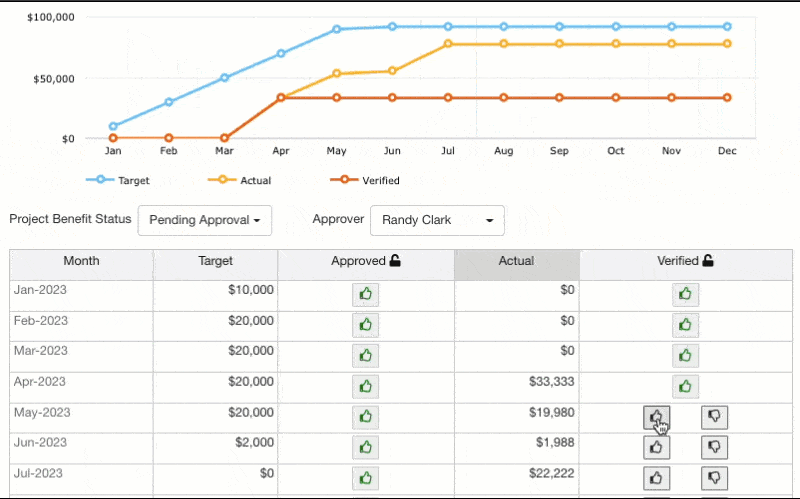
KPI Fire is the most effective and intuitive Lean Six Sigma program management software on the market. We are trusted by many great companies with world class Lean/Six Sigma programs.
“KPI Fire saves us over 50 hours per month in time spent building reports and gathering data”
Manage Cost Savings Projects Portfolio
KPI Fire is lean program management software that can help your organization better execute strategic plans and priorities.
Related Posts:
A Single Source of Truth for Managing your Continuous Improvement Program
How to use KPIs to Track Performance and Initiate Improvement Projects