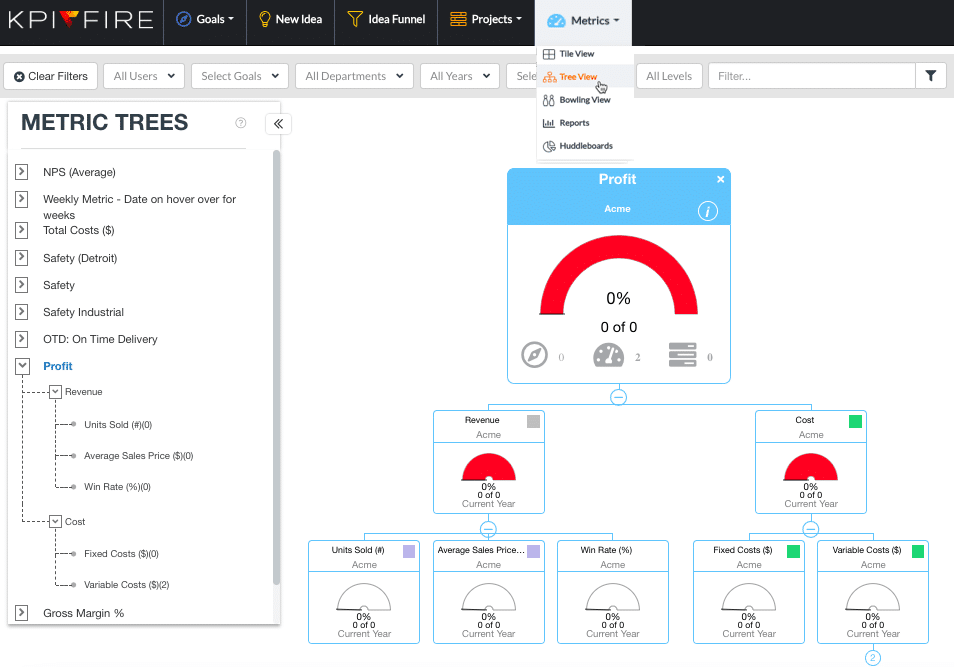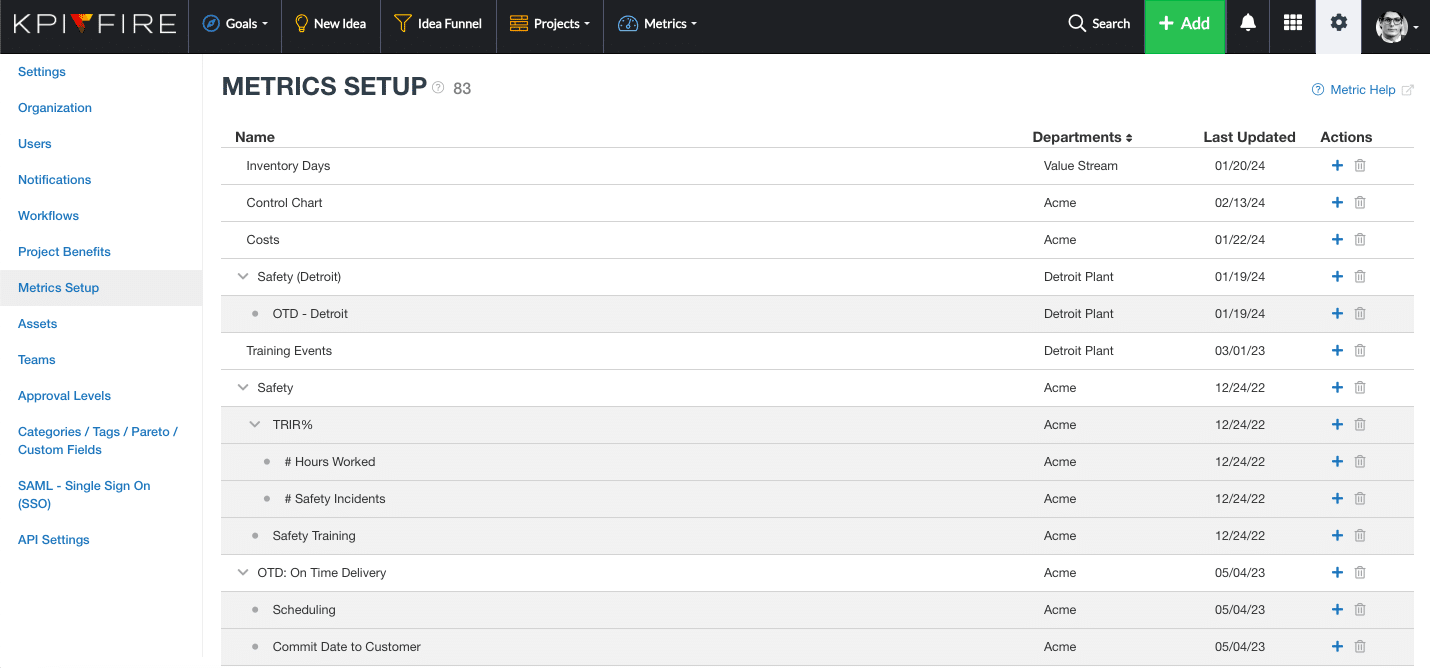Metric Setup – Help Page
The information on this page corresponds to the Metric Tree view feature and the Metric Setup page. The Metrics Setup screen is available to Admin users.
Metric Tree View
The Metric Trees view is available on the Metrics Tab.
Metrics > Tree View
Metric Trees will be visible if:
- You have configured linked relationships between metrics. (parent- child link relationships)
- If your global filters are configured to include any of the metrics with linked relationships.
Metric Setup – Page Help
Metric Setup Page Features & Tips
The information in this section corresponds to the Metric Setup page. The Metrics Setup page is available to Admin users.
Use this page for easy configuration of metric linking relationships.
This is a place to configure the metrics and the relationships between the metrics.
Create New Metrics: with the Green Add New button
Drag & Drop Enabled:
- Use drag & drop to create hierarchy relationships between parent & child metrics.
- Drag a metric below and to the right to create it as a sub or child metric of another metric.
- Drag Up/Down to change the display order
Key Info:
- The relationships created here can be represented visually in the Metric Tree View.
- Linking 2 metrics together does not necessarily mean that one is calculated from the other. The Data Input Method field will determine how a parent metric is calculated.
Clone Metric
- Cloning a metric will create a duplicate copy of the current metric.
- Data will not be copied/ cloned to the new metric