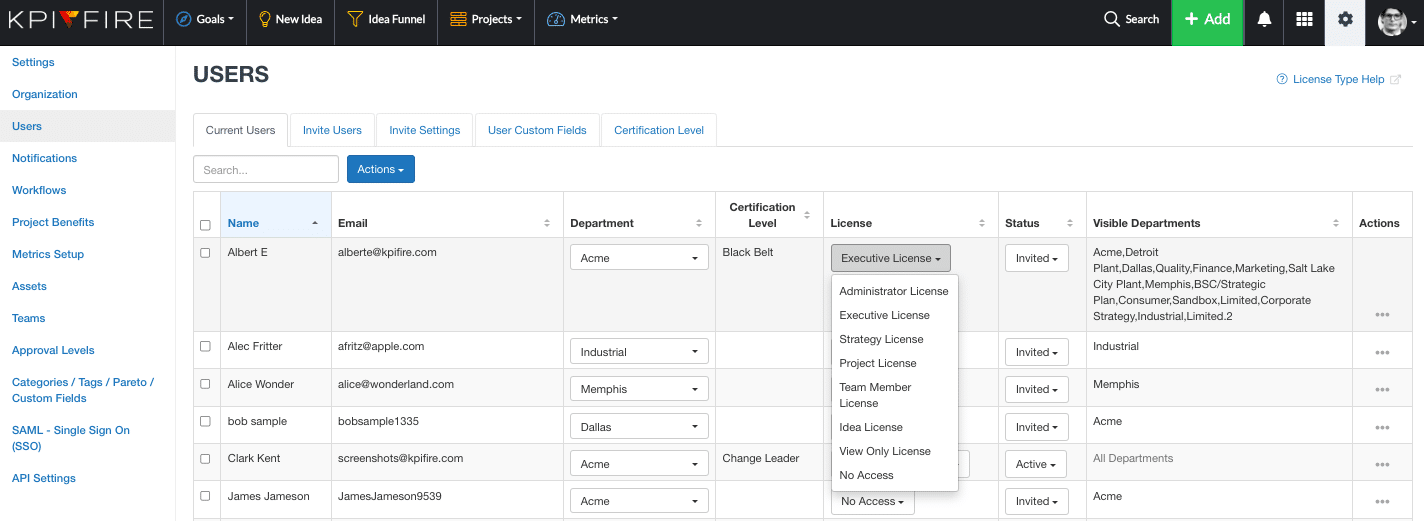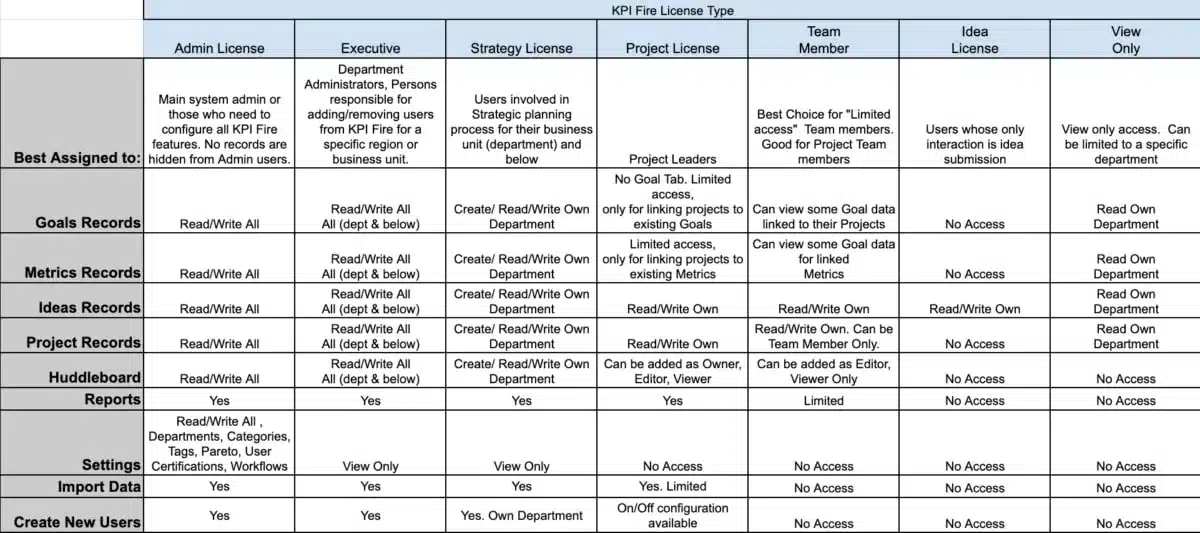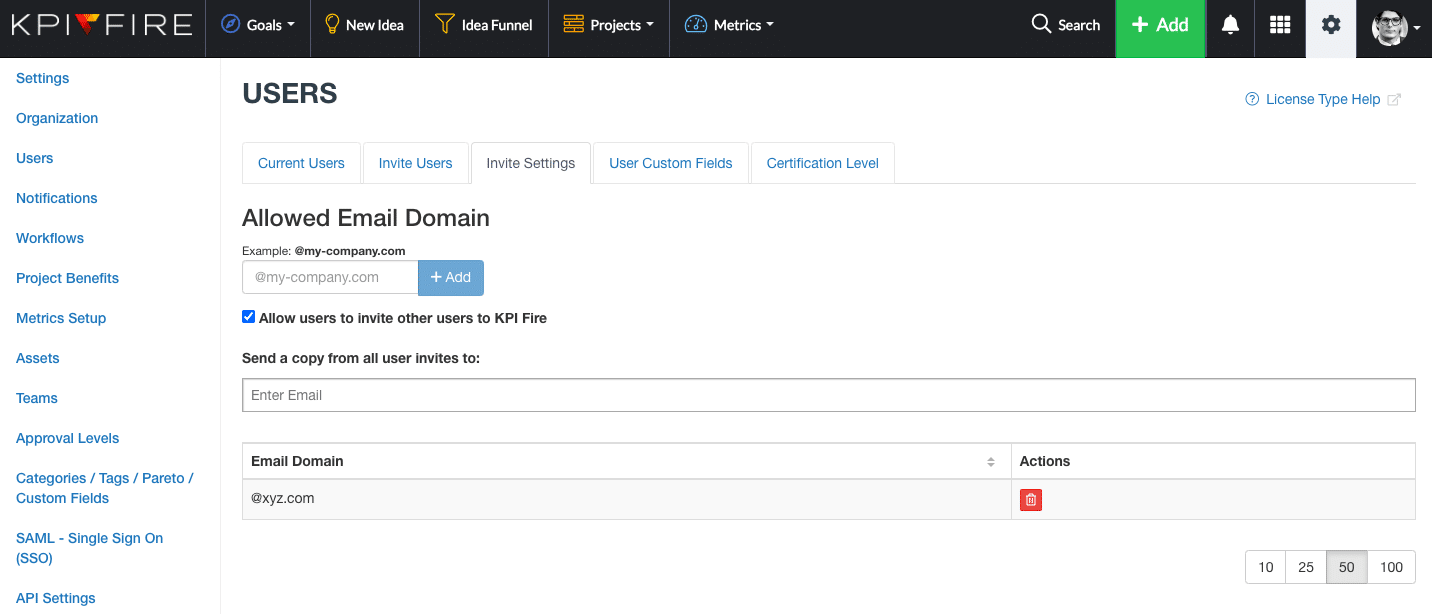License Types & Departments in KPI Fire
In KPI Fire, each user will be assigned a User License Type and a Department. This blog post describes the primary user license types in KPI Fire.
Settings > Users
Admin users can view/update License Types and Departments.
How users see the main navigation menu
Admin, Executive, and Strategy users
Project user & Team Member users
Idea users & No Access users
View Only License Type users
License Types
The Department refers to the department that the user is assigned to. Some license types may have access limited to their own department.
Each license type is listed on a single row. The columns headers refer to the area of the software system. The intersection describes the type of access that the user license type has for the feature.
Other Types
Read/Write Own Department: The user can read and write all data input in this area and assigned to their department or below.
No Access: The user does not have access to this feature.
Notes about License Types:
-Executive License can add themselves to records in their department and below, to gain edit access.
Bonus Tip
Did you know that KPI Fire now allows you to control the domains of users that are added to the system?
- Use the Invite Settings tab to enable “Allow users to invite other users to KPI Fire”.
- This feature can be enabled with no domain restriction, or you can supply a list of allowed domains.
Importing Users
On users page select Action>Import. Click “download template”.
Required Attributes:
- First Name
- Last Name
- Email Address
- Department (must match existing department name)
- License Type
- Valid License types ( Administrator License, Executive License, Strategy License, Project License, Team Member License,View Only License, No Access)
Optional Attributes
- User ID: if empty, import will create a new user. If populated it will use this id to update the existing user information.
- Status: Valid values are: Active or Inactive.
- Title: Typically referring to Job Title.
- Phone Number