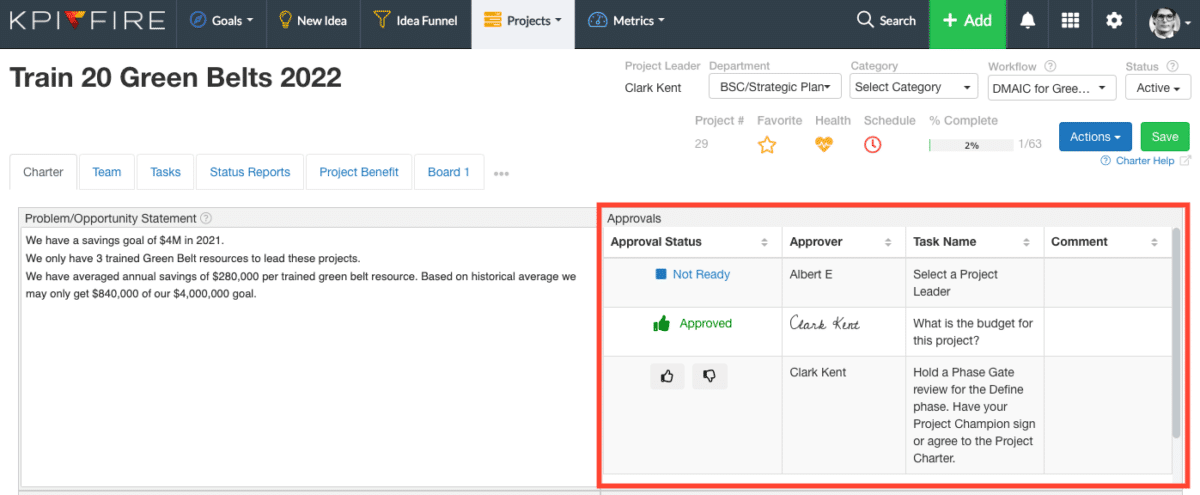Tasks: Status and Approvals
Manage tasks with approvals
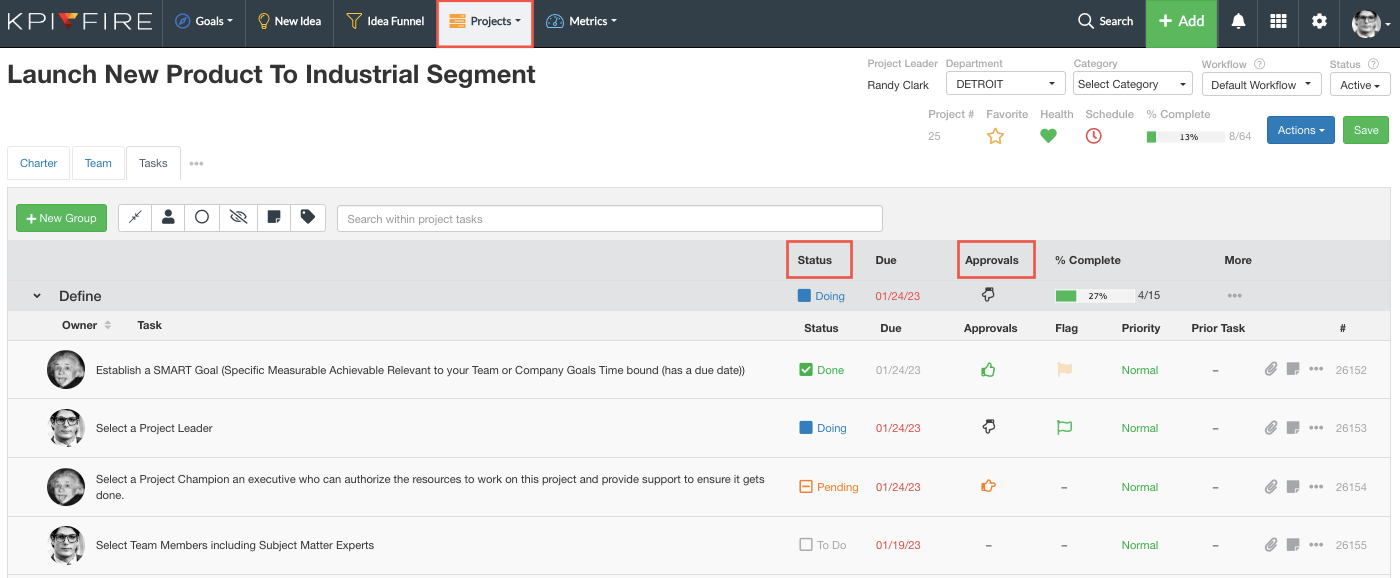
When to Use Approvals:
By default, tasks are created as no approval required. Set required approvals on tasks that will need another person to sign-off on their completion. Any person on the project team can be set as an approver.
Read more about How to Add Users to a Project.
Status Types:
- To Do
- Doing
- Done
- Pending
Approvals:
- No Approval Required
- Approval Required
- Pending
- Approved
1. Set the task to require an approval
- Click the hand to toggle the approval setting
Default: No Approval Required

Approval Required

- Approval modal will open to add new approver. Multiple approvers can be set.
Add Approver(s)
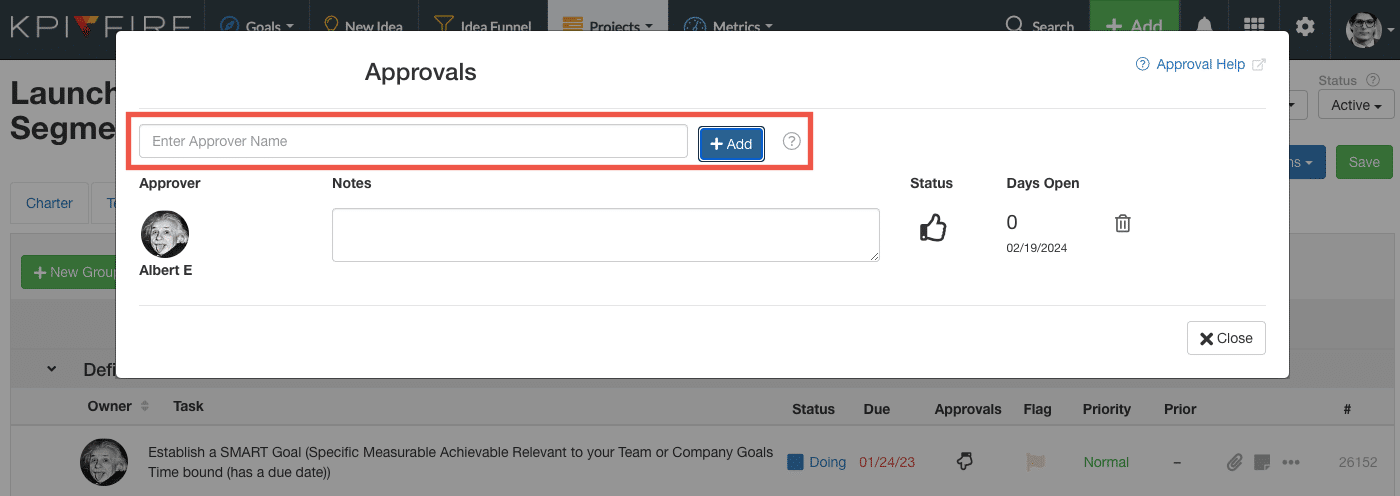
2. When task is complete, mark the status at “Pending”
- The approver will be notified to review the task

3. The approver can either approve or deny task completion
- If approved, the task status changes from “Pending” –> “Done”
- If denied, the task status changes from “Pending” –> “Doing” and the process is repeated.
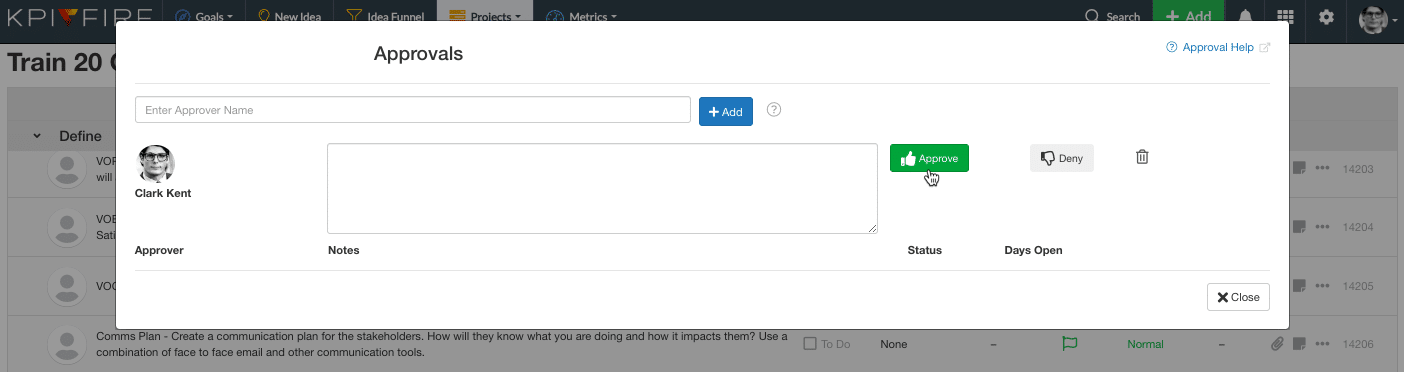
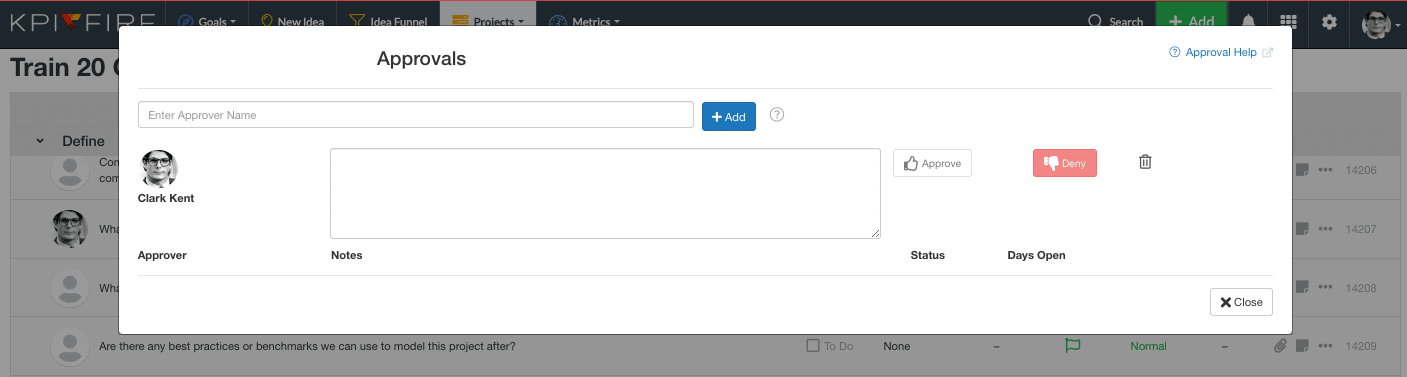
Task Done, Task Approved!

Add Task Approvals widget to Project Charter (Coming Soon…)
To add the Approvals widget to the Project Charter:
1. Go to the Project Charter page. Click Action, select Add New Tile.
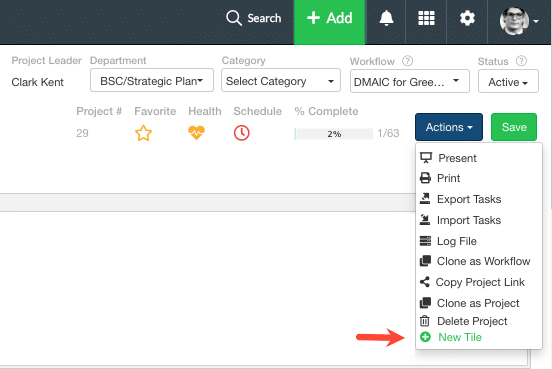
2. Check the box to show the Approvals modal.

3. The Approver user will be able to approve/reject the pending tasks from this modal.
Note: Any task with approval will show in the approval modal.