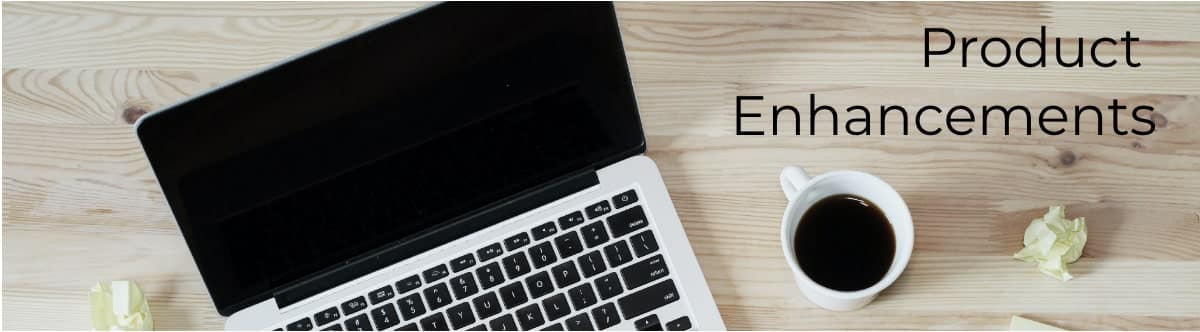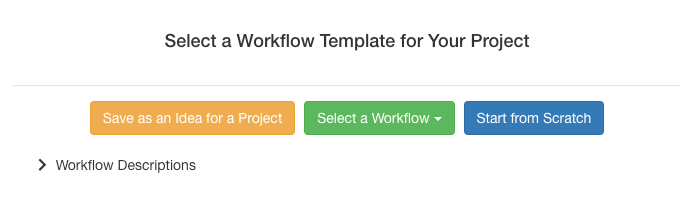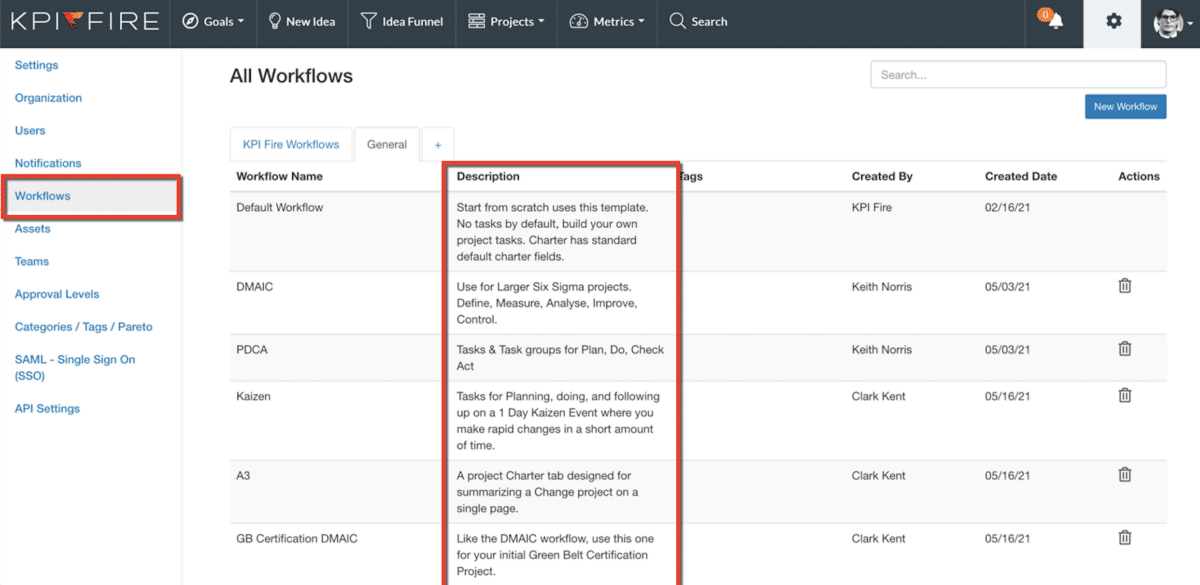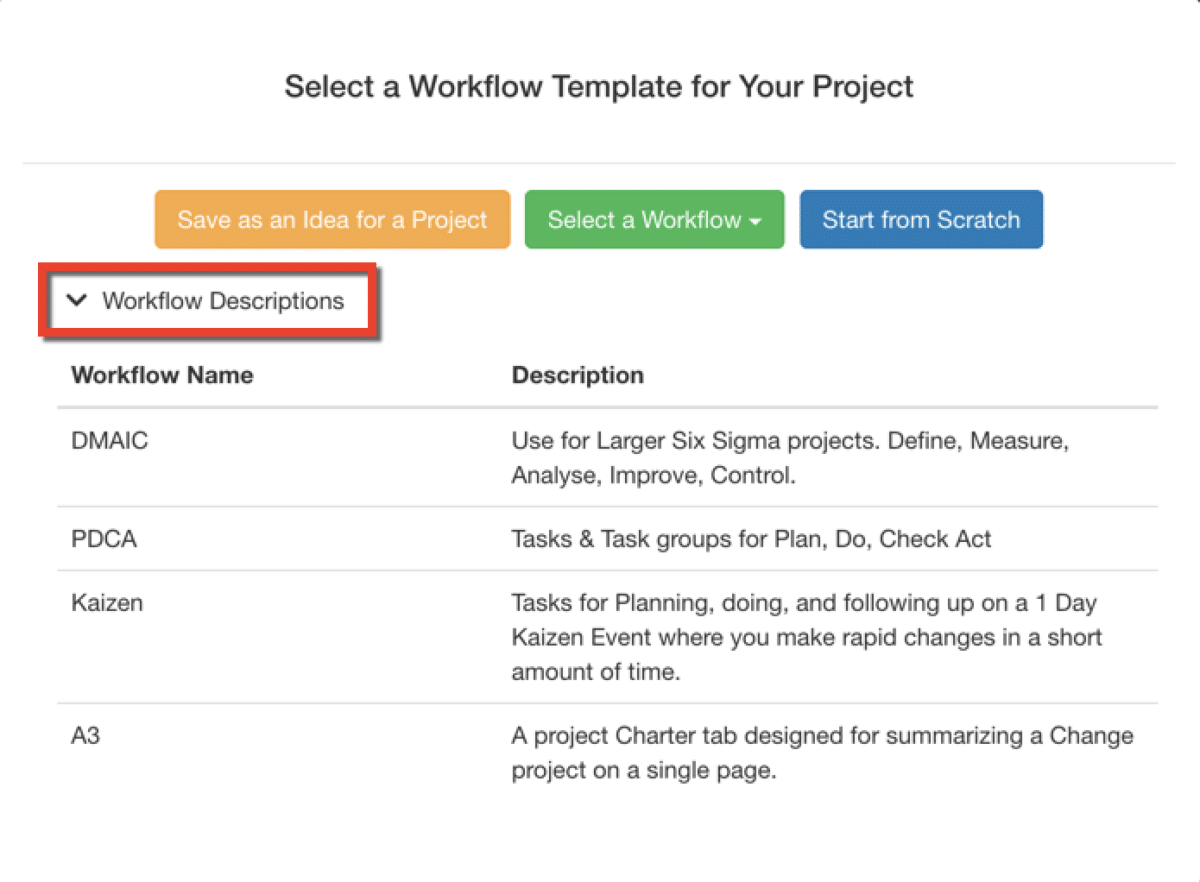Editing Project Workflow Descriptions
One of the most powerful features in KPI Fire are the workflow templates. Workflows are project templates with predefined charter layouts and tasks. When initializing a project, it’s important to select the right workflow to get the job done as seamlessly as possible. Since May 2021, admin users can now provide descriptive text to help users choose which workflow to select.
- Help users choose the right workflow for the type of project they are working on.
- Set descriptions for new and existing workflow templates.
- Can be updated or changed any time, but only by Admin license users.
Steps to Customizing a Workflow Description
Settings –> Workflows
Step 1: Click on the Settings icon located in the top right hand corner of your screen. Then, click on ‘Workflows’ in the menu on the left. Select the 2nd tab where your editable workflows are located. (The 1st tab contains system templates that are not editable by any customer). Click on any of the text under the ‘Description’ column to make an edit. (This column is highlighted in red on the screen below.)
Step 2: When adding a new project and selecting a template, your new description will be listed in the ‘Workflow Descriptions’ drop down menu as highlighted below.