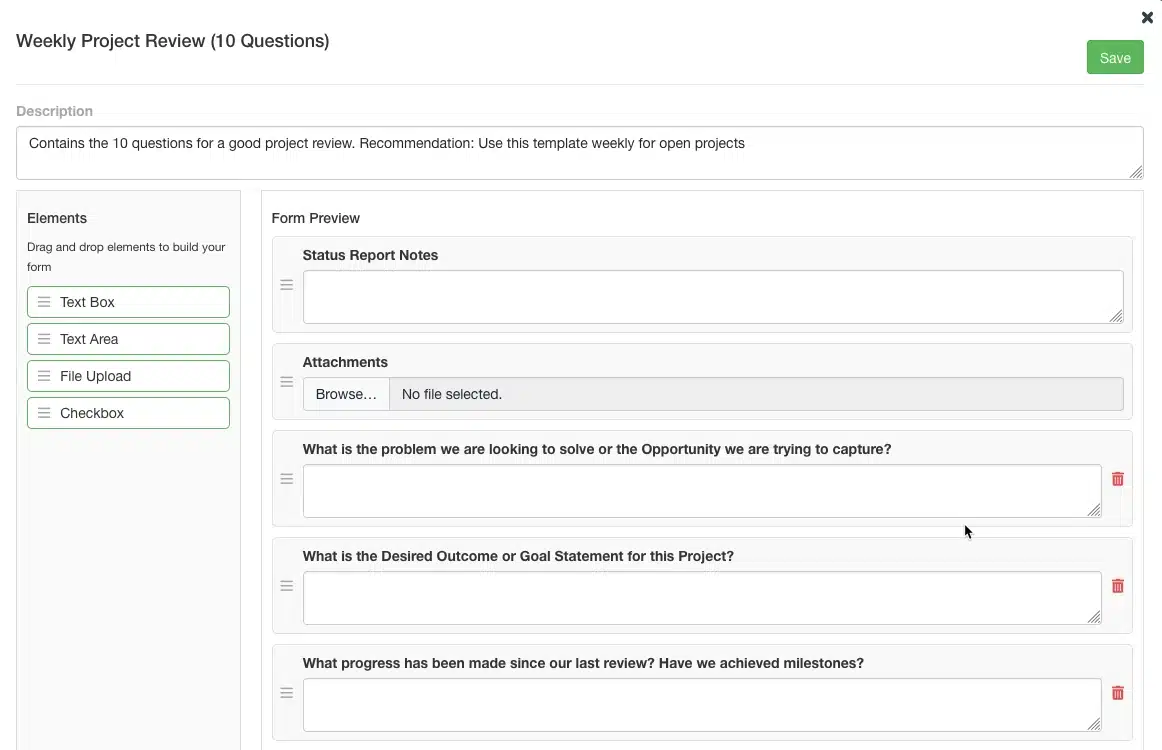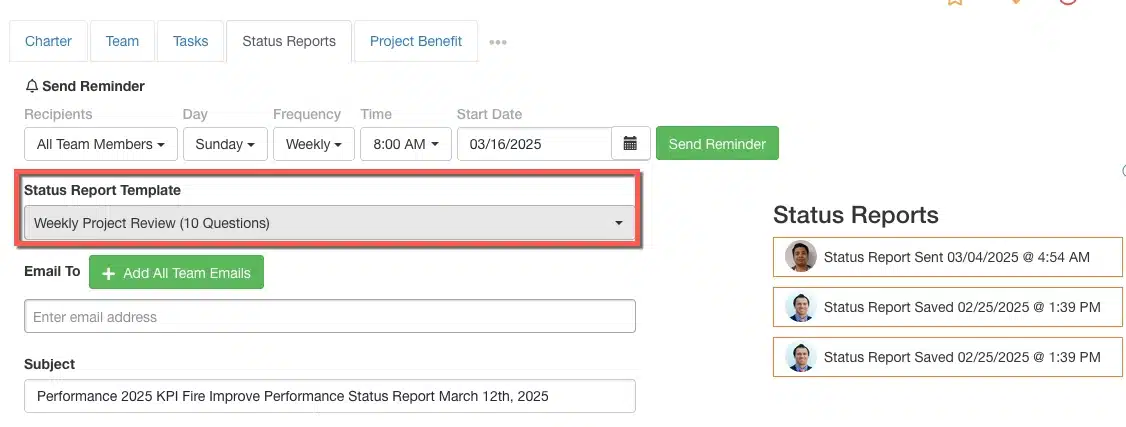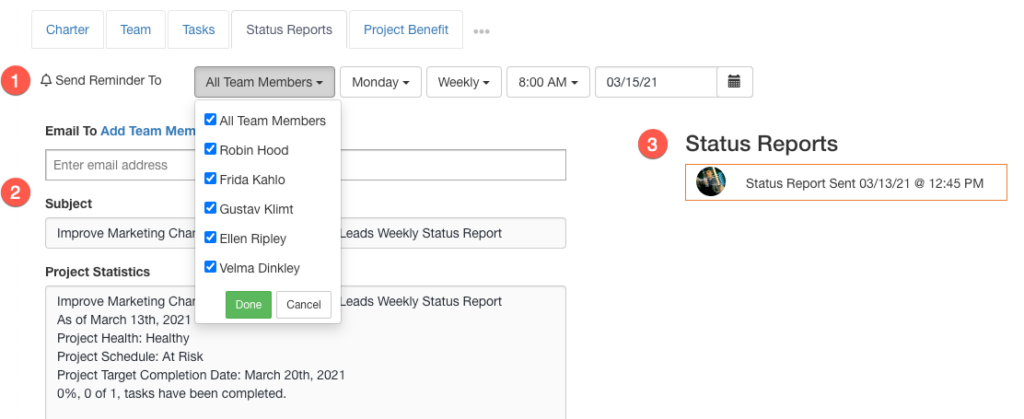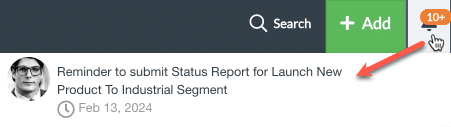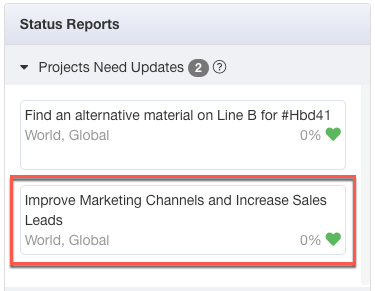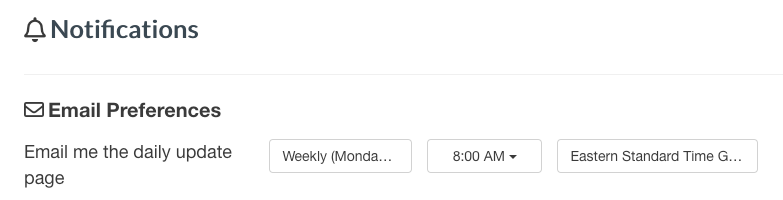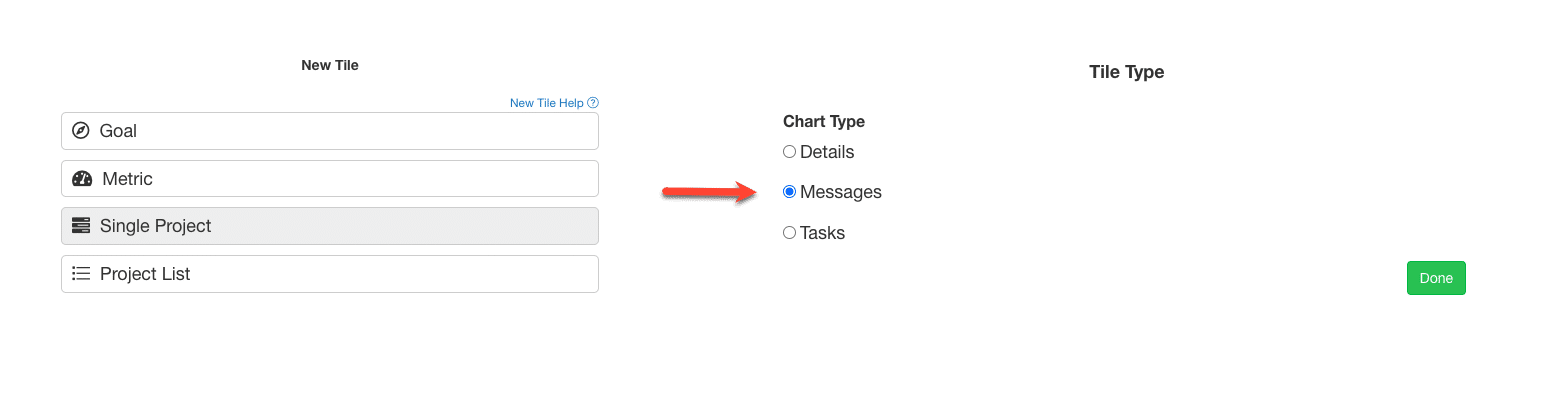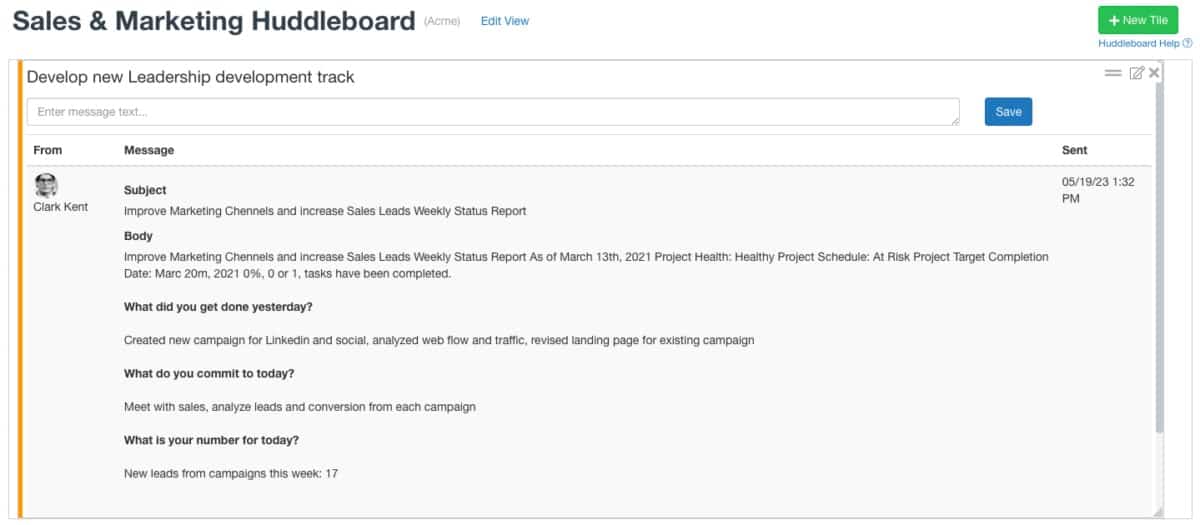Connecting Project Status Reports and Huddle Boards
Use status reports to manage daily/regular updates by team members on a project.
Configure custom status reports. Set reminders to prompt team members to submit status reports. View team status reports in the messages tab of the project. Post a project message tile to a huddle board to review status reports during meetings.
1. Configure Status Report Templates:
Settings > Status Reports:
- Create a New status report template, or edit an existing one.
- Add New Text Fields and edit the headers with custom questions.
Complete a Status Report
From inside a Project:
- Go to Status report Tab
- Select your desired status report template.
- Add recipients: if you want to email them the completed report.
- View previous reports by clicking box on right side of page.
2. Set Team Reminders
Projects –> Status Reports
- Send Reminders to:
- Select any/all of the team members to receive a status report notifications
- Select a frequency: Never, Now, Daily, Weekly, Bi-weekly, Monthly, Quarterly
- Select a time
- Select the date to start the reminders
- Fill out a new status report:
- Email To: forward the status report to a member on the team or an outside email
- Subject & Project Statistics: are populated from the project charter and header information
- Add/edit/delete custom fields from the workflow
- Status Reports:
- View previously submitted reports by clicking on the individual tiles
3. View Notifications/ Update Project
Main Navigation Bar
- Status report reminders will display under notifications
Daily Update Page
- Status Reports –> Projects Needs Updates: will display all projects with status reports that are due (due dates are based on when reminders are set for).
- Click on a project tile to navigate to that project’s status report tab
Daily Update Email
- Notification Settings: configure when to receive a daily update email
- From the daily update email, click on the project tile to navigate to that project’s status report tab
- These settings are unique to each user
4. Review Team Status Reports
Project –> Messages tab
- All status reports will populate as an entry in the message board
- Add messages to the message board to engage in discussion
5. Manage a Huddle Board meeting
Custom Dashboards
- Add a New Tile: Single Project –>Select New or Existing Projects –> Messages
Huddle Board
- Messages will populate from the project selected
- Send new messages from tile
- Click on the project title to navigate to the project’s status report tab and submit a new report