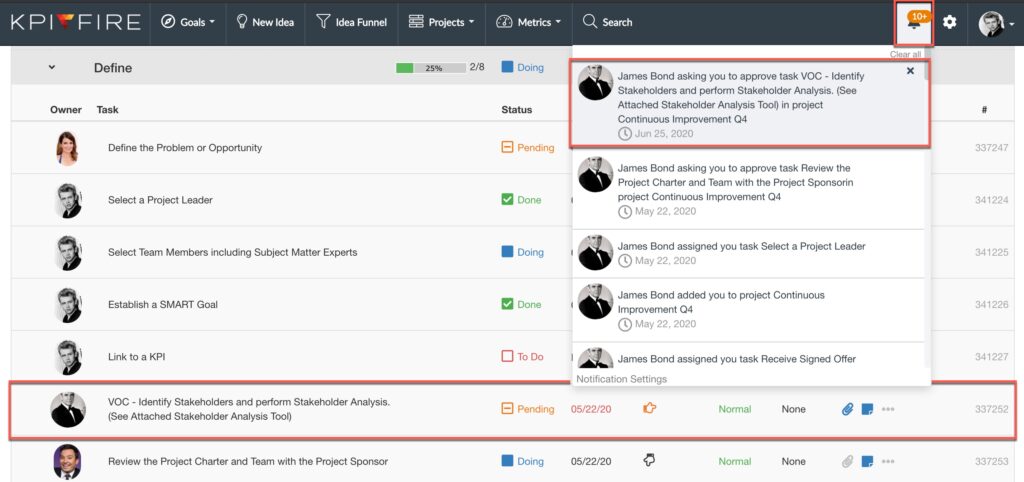Notification Settings
How to receive emails and internal notifications
Internal Updates/Notifications
Daily Update Page:
- All current task notifications are found on this page
- Tasks are changed from within each Project Workflow
- Projects, Goals, and Metrics that have a Status Report due or overdue will show in these sections until they are updated
- The Daily Update Email will send a report of this page to the user’s email address
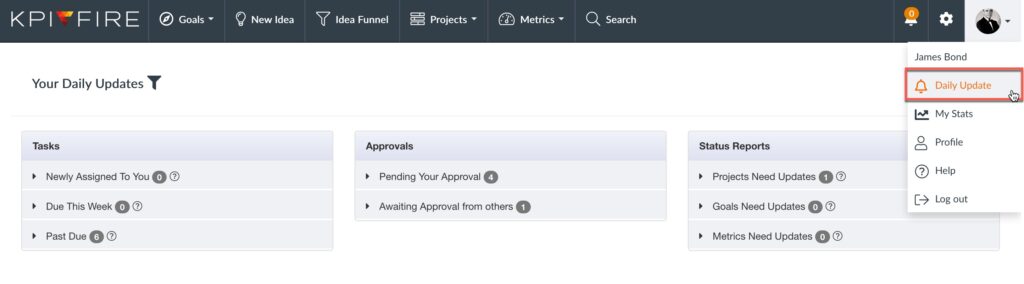
Recent Notifications:
- Any changes made related to the logged-in user will immediately display as a notification in the top nav bar
![]()
Email Preferences
Toggle Email Notification Settings for:
- Daily Updates/Status Reports, Tasks, Comments, Ideas
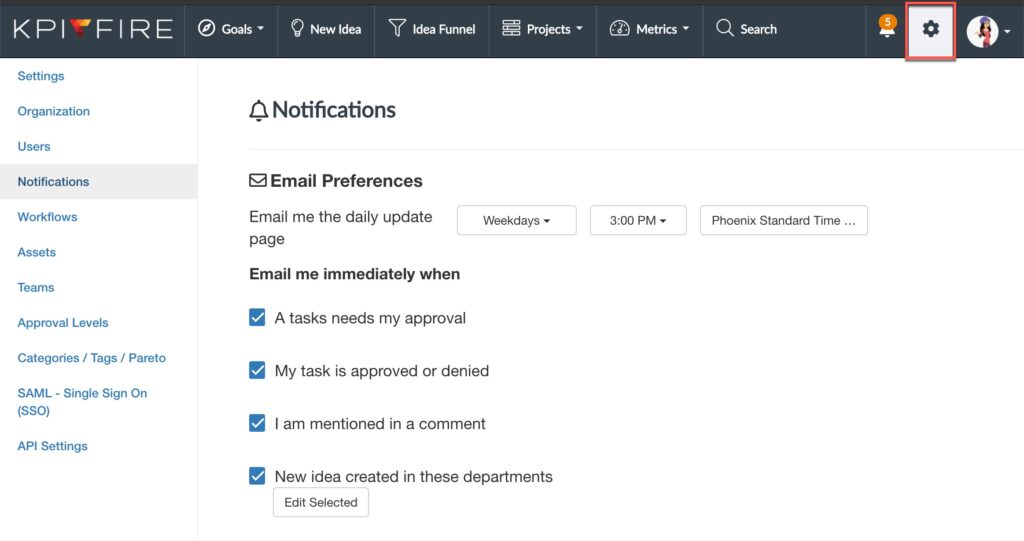
Daily Update Email:
- Will send a report of the Daily Update page based on the interval preferences
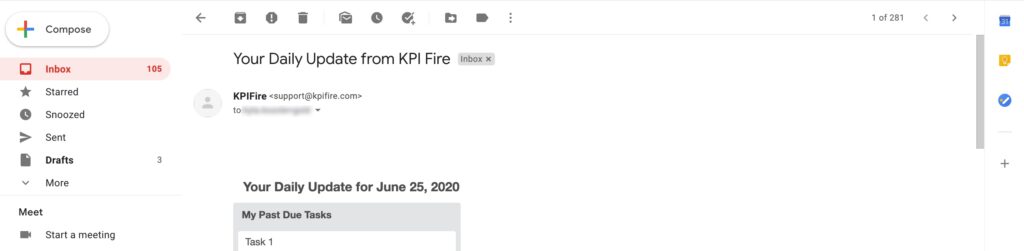
Immediate Email Notifications
- Emails are sent individually and at the time of instance
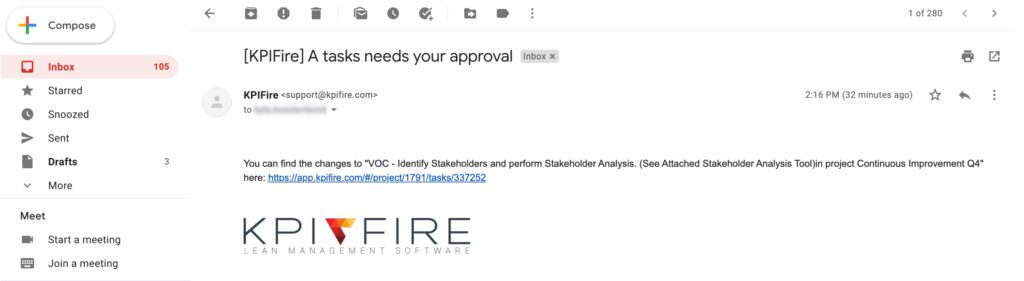
Activity that Prompts a Notification or Status Update
Status Reports:
- When a Status Report for a Goal, Project, or Metric is due or past-due it will show in the Status Reports of the Daily Update
- Status Reports can be updated from within a Goal, Project, or Metric page
Tasks & Approvals:
Project –> Workflow Tab –> Tasks. If selected in Settings, user can receive notifications for:
- Tasks assigned to me by others
- A task that needs my approval
- My task is approved or denied
- Read more about Tasks: Status and Approvals