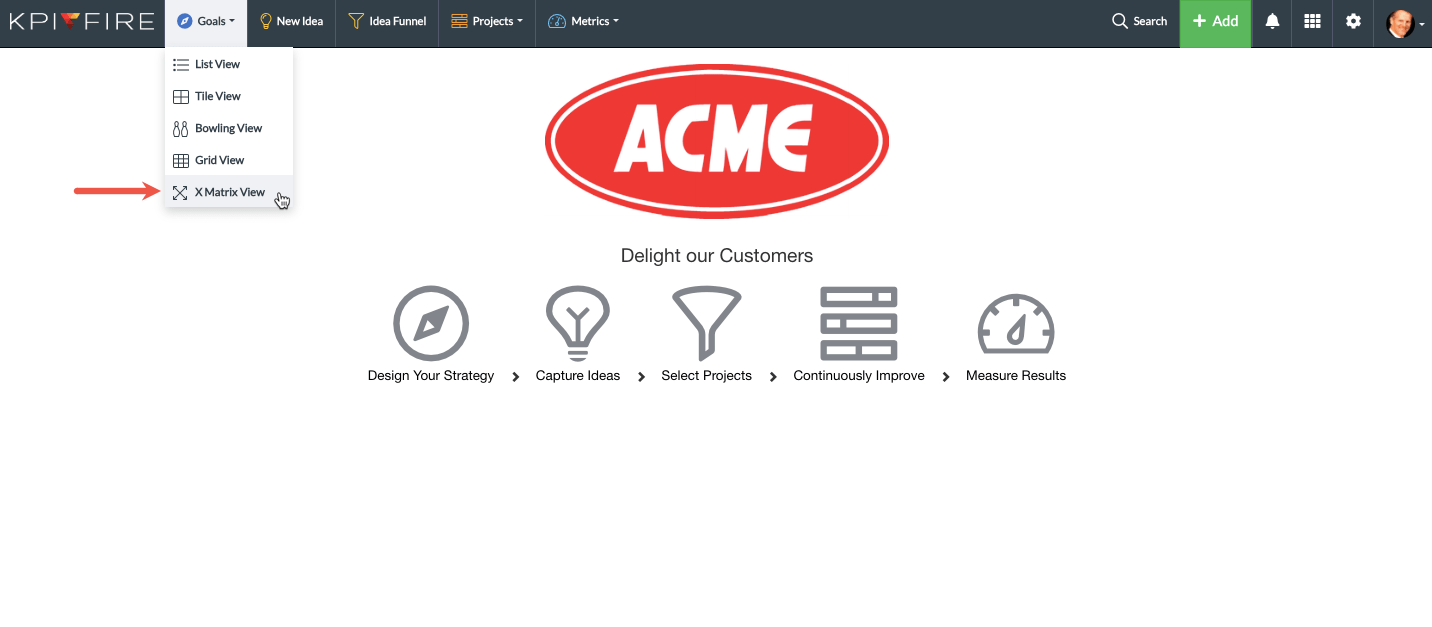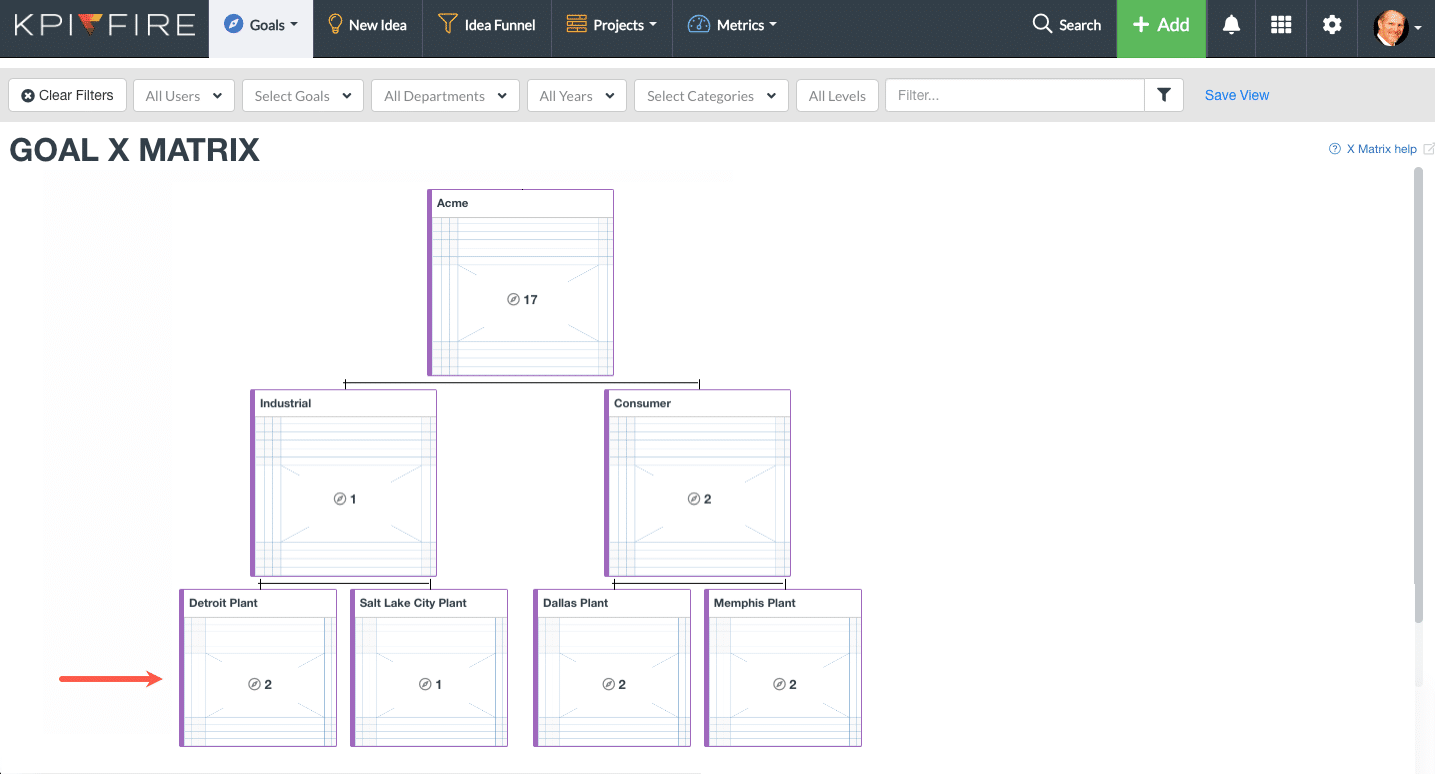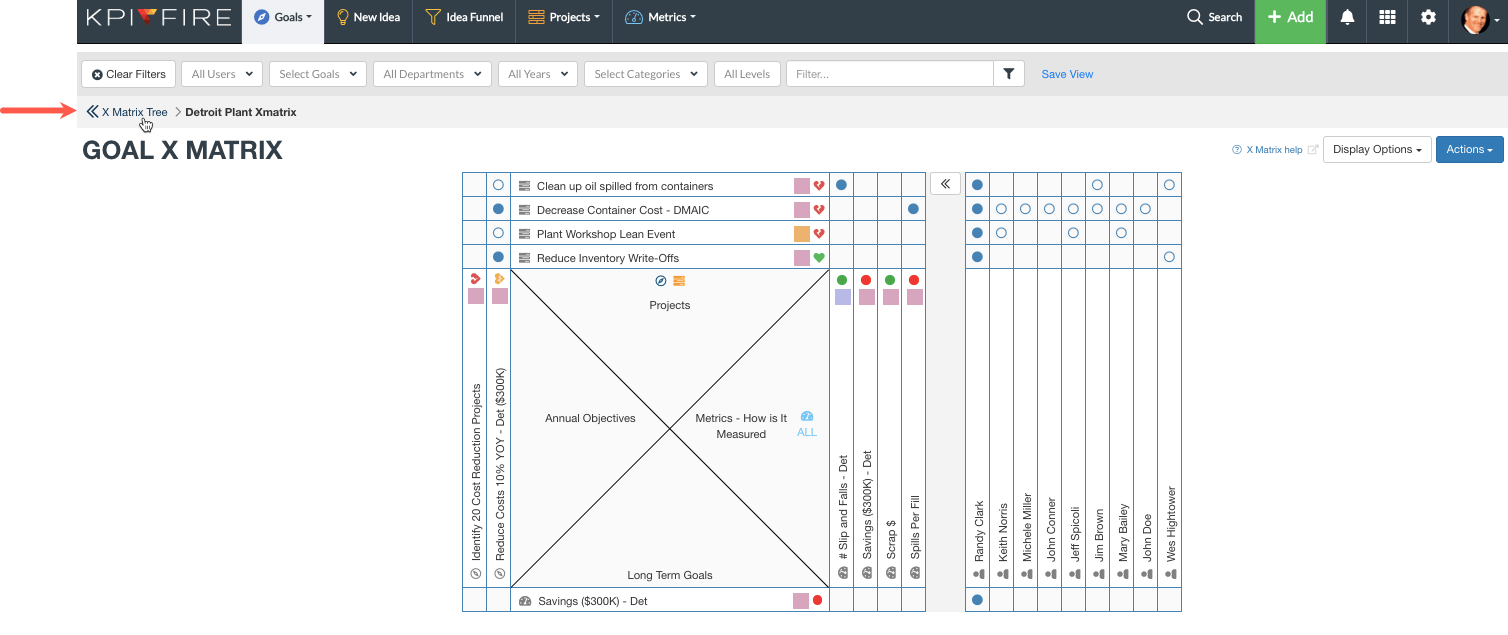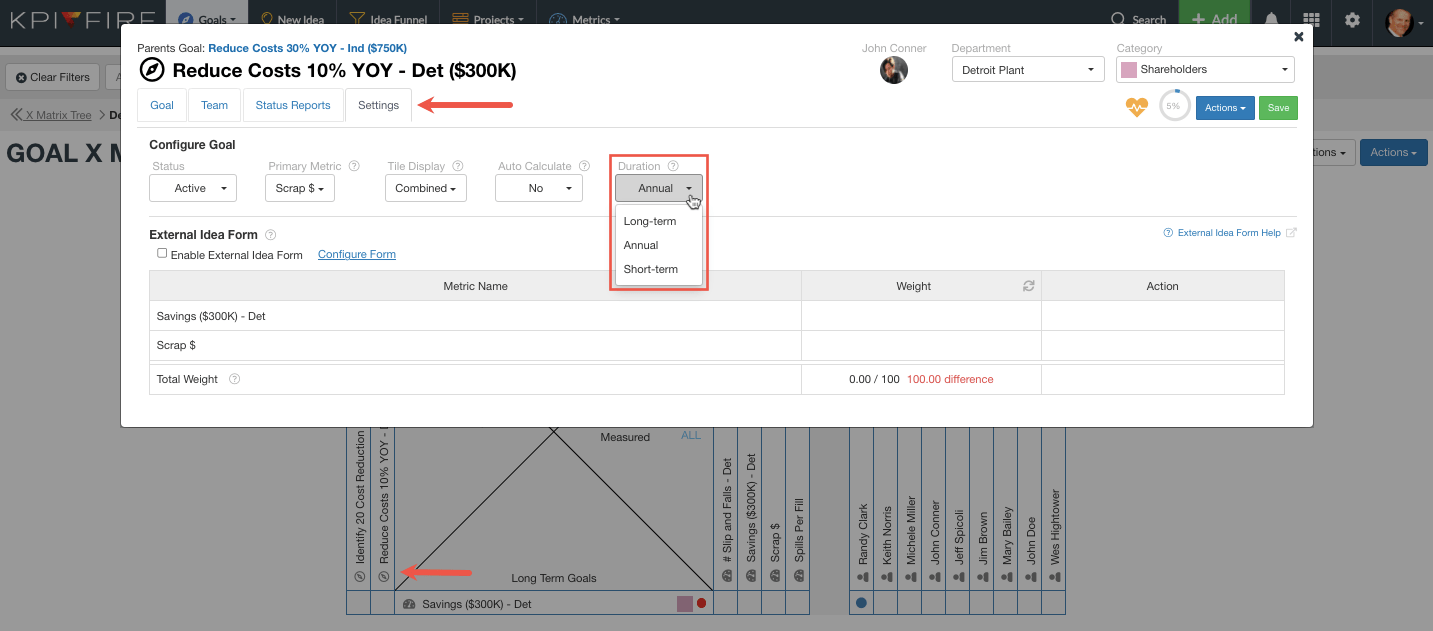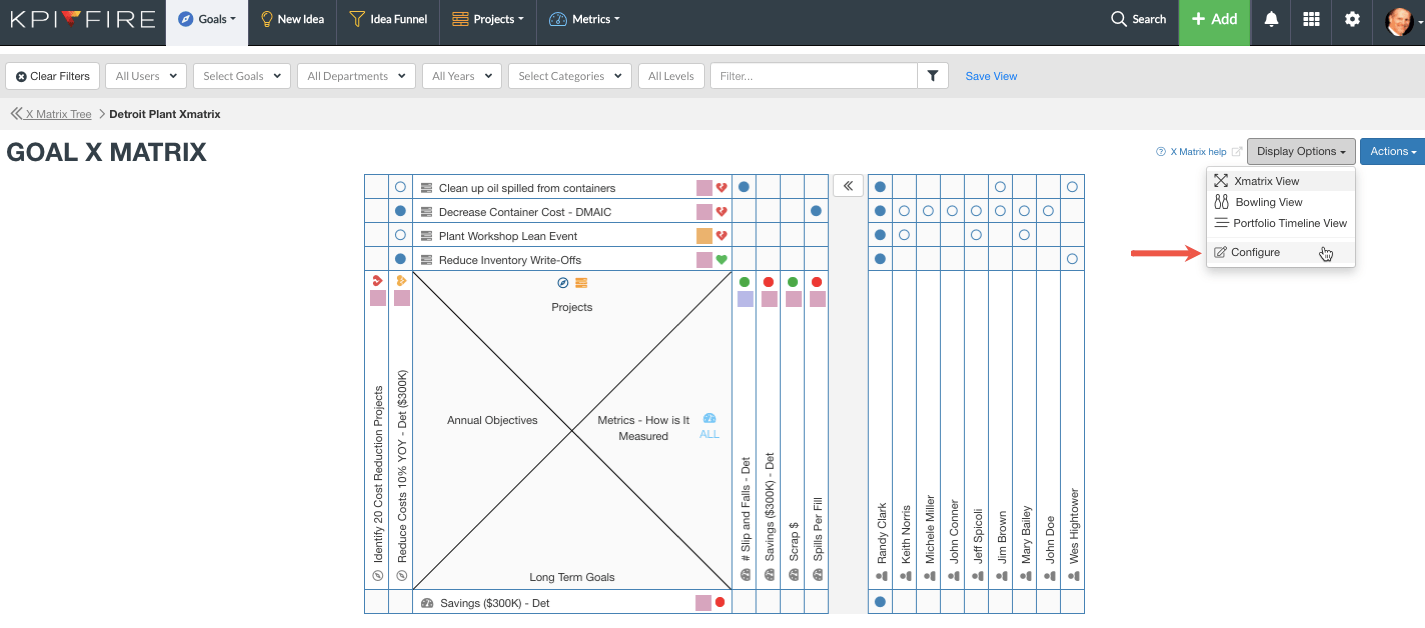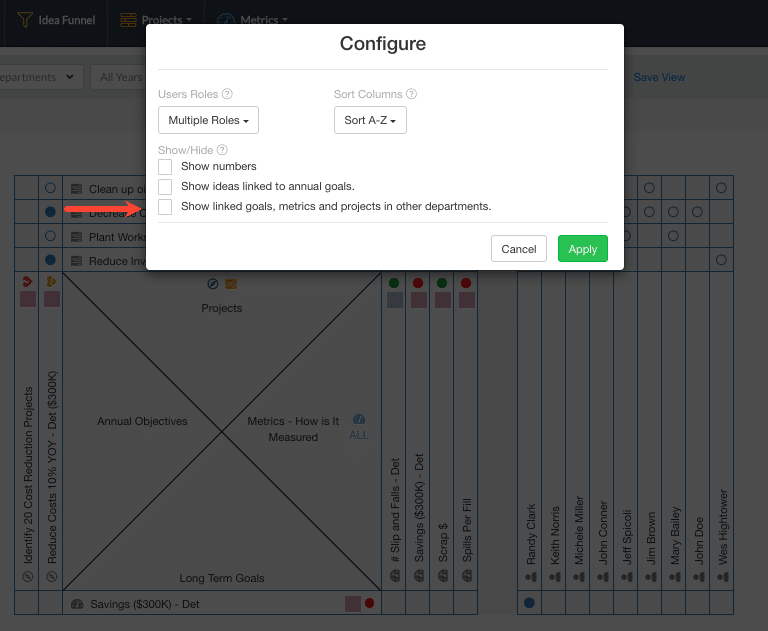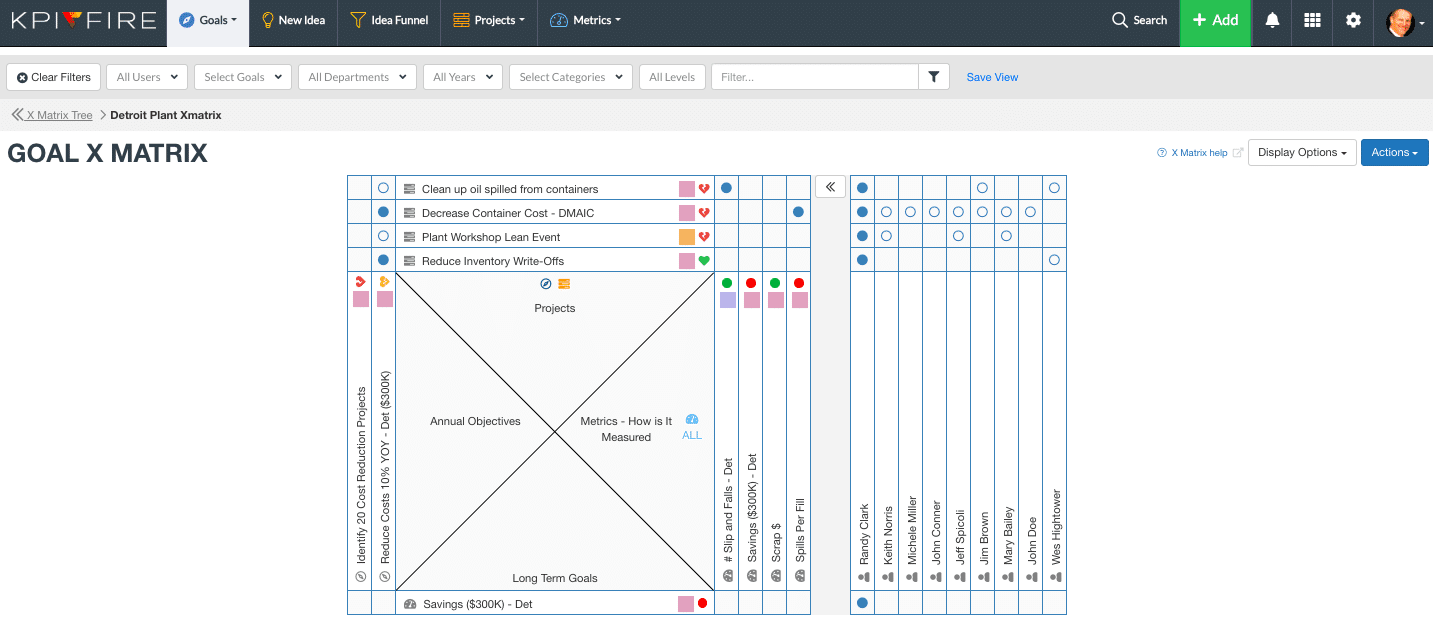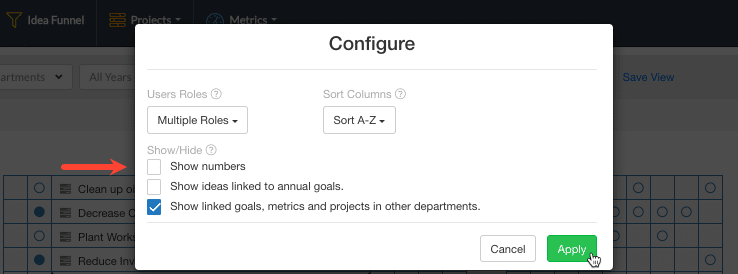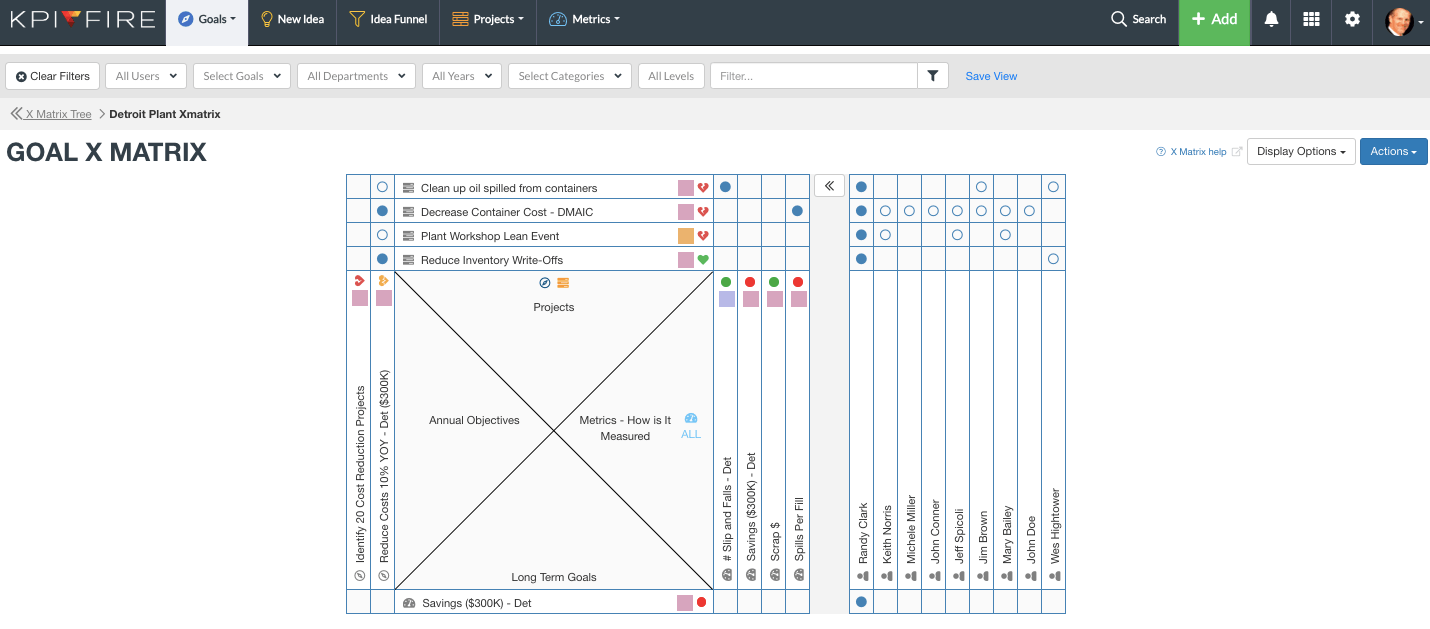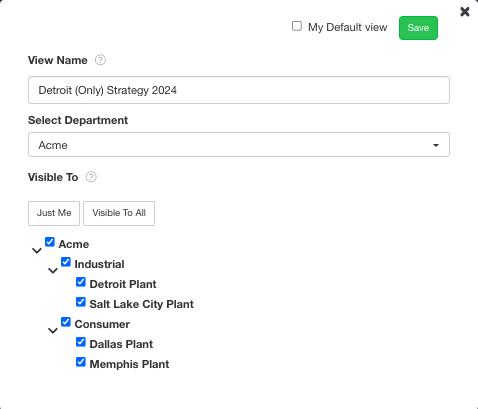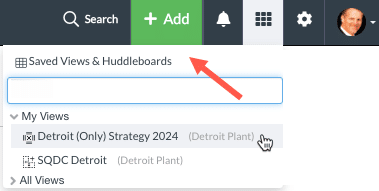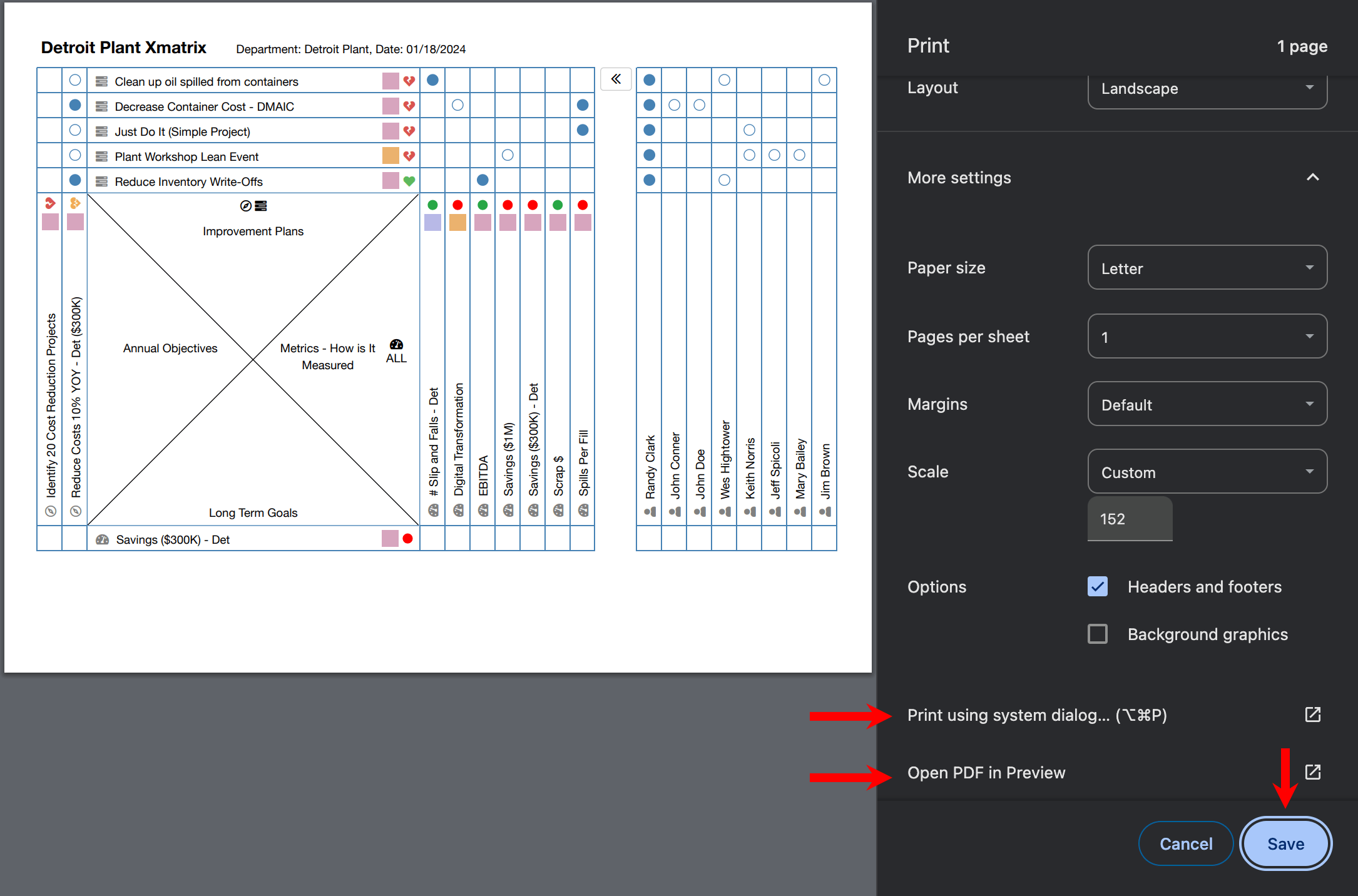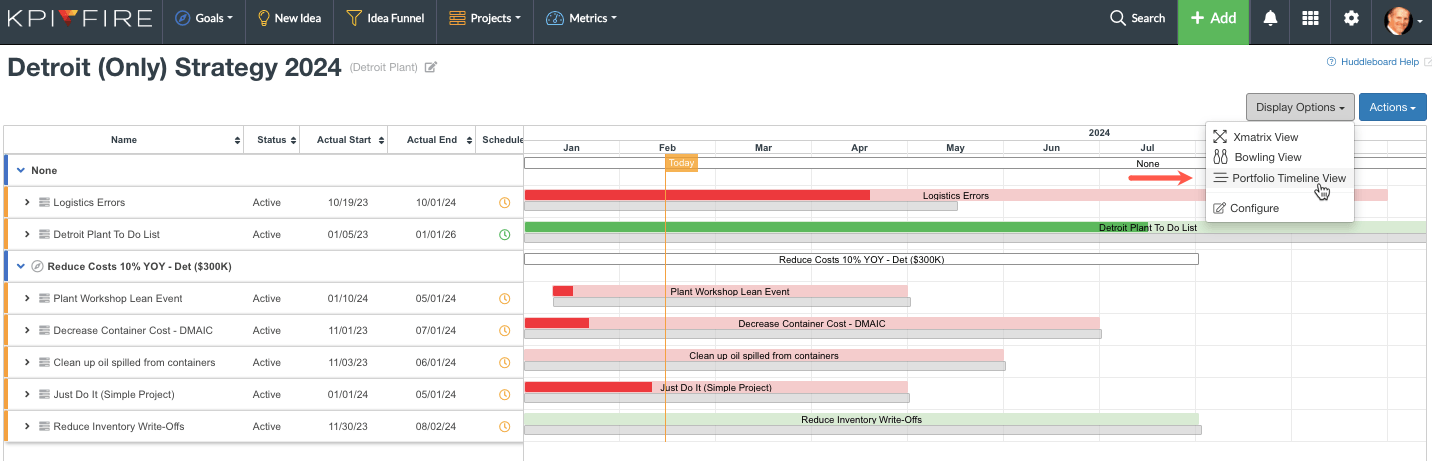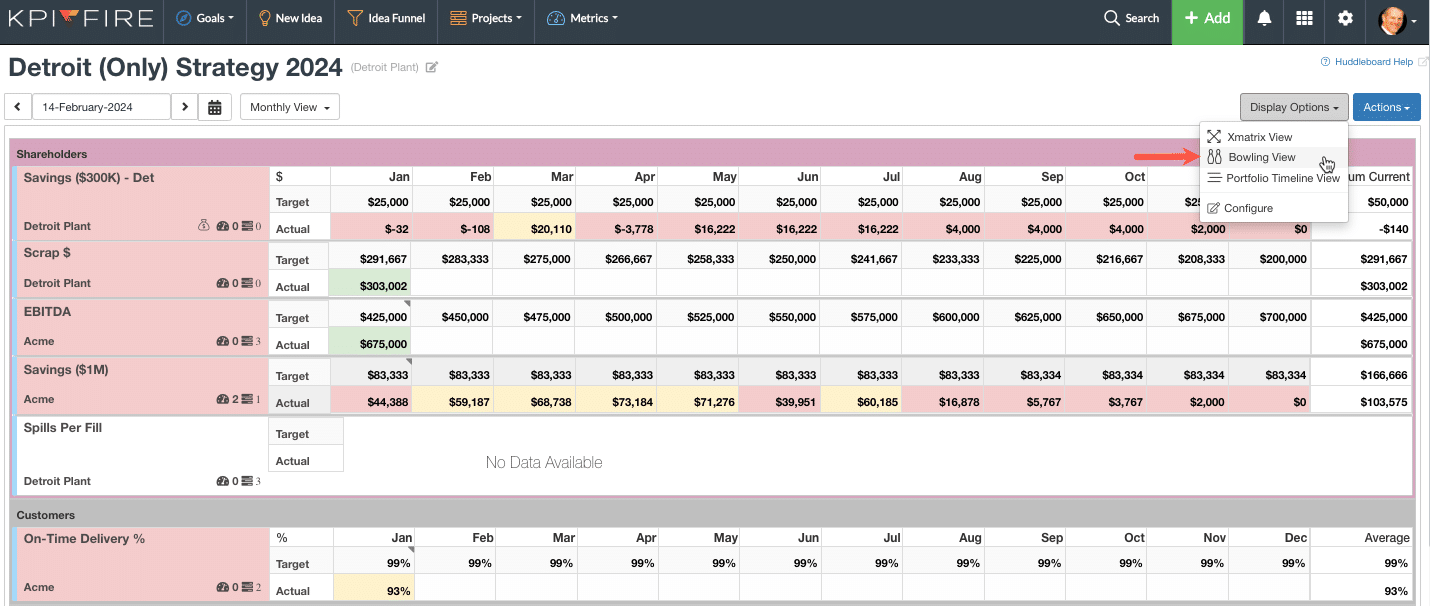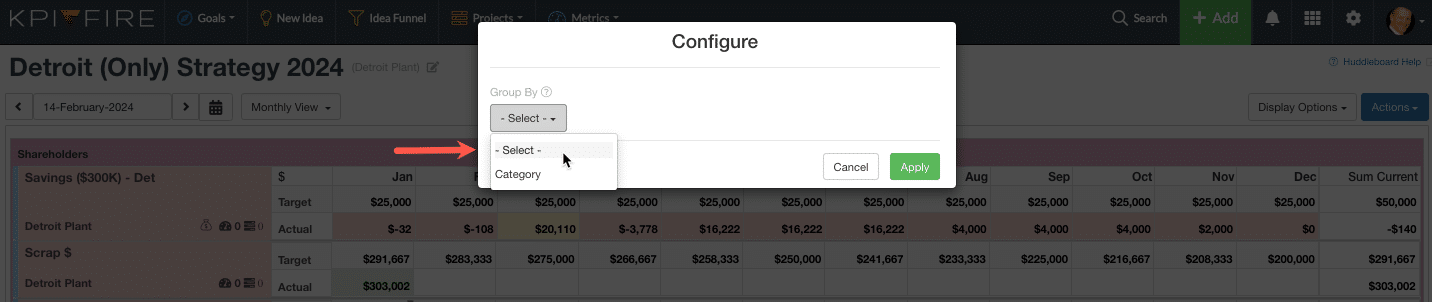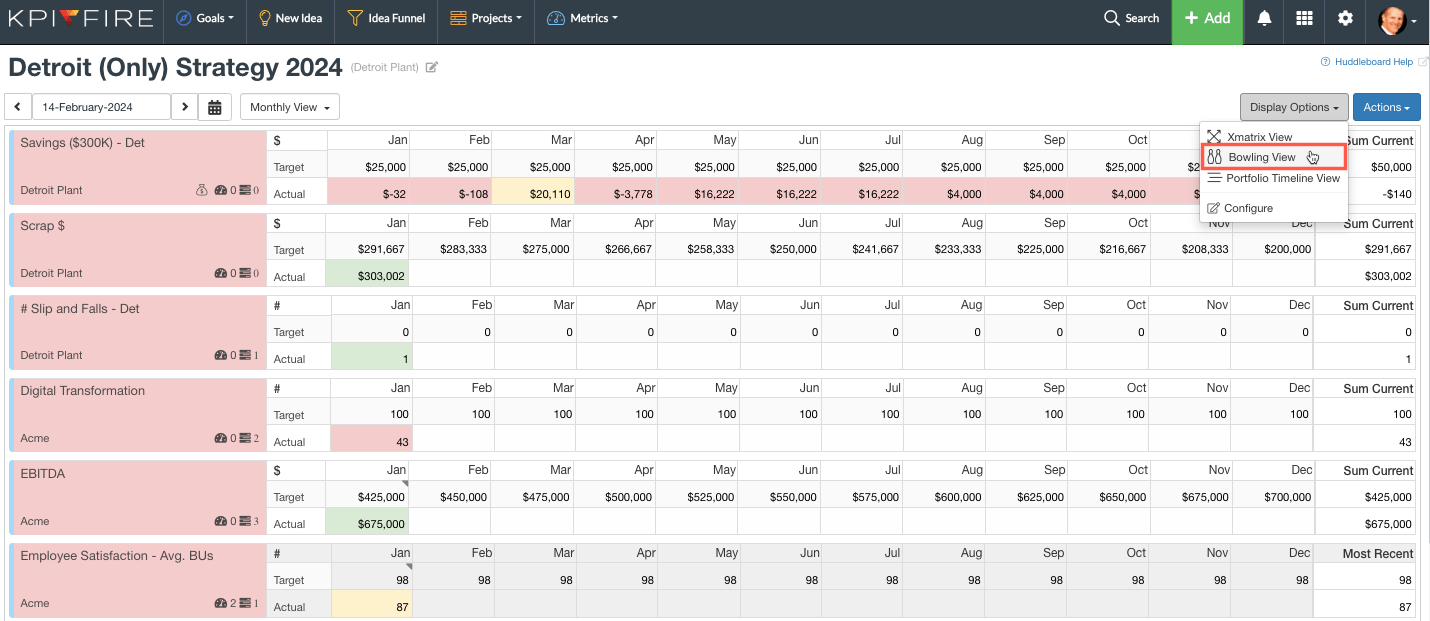Help & Training: for the XMatrix feature in KPI Fire
This is a training resource for the KPI Fire Dynamic X Matrix feature.
The KPI Fire X Matrix is a “Strategic Plan on a Single Page” format for communicating a strategic plan. It serves as a compass and visual tool for connecting strategies, results, initiatives, and key metrics. This innovative performance management tool allows you to align your business objectives in a multi-dimensional and dynamic way, far surpassing many other traditional methods.
Intuitive Quadrant Layout
“Start with the End in Mind”
Plan your X Matrix strategy from the South/bottom quadrant and work your way clockwise.
- South/Bottom: High-level or long-term goals, or desired results (metrics).
- West/Left: Secondary-level or annual goals.
- North/Top: Annual projects.
- East/Right: Targets and improvement metrics.
1. Navigate to the X Matrix View
In the main navigation, select X Matrix from the Goal dropdown menu.
2. Select a Department X Matrix
The X Matrix tree is a summary of X Matrices in each department. The hierarchical order is based on the organization’s structure.
Select a department to drill into its X Matrix.
3. Navigate Between Department Level X Matrices
Navigate back and forth to the X Matrix Tree summary view to drill into each department level X Matrix.
4. Position Goals in South, West, or North Quadrants
Goal duration determines which quadrant of the X Matrix the goal will appear in.
To change goal duration:
- Open a goal
- Navigate to setting tab
- Select a duration:
- Long-term || South/bottom quadrant
- Annual || West/left quadrant
- Short-term || North/top quadrant
5. Add Goals, Metrics, and Projects in Other Departments to X Matrix
To add goals, metrics, and projects in other departments to an X Matrix, link them to the goals or metrics in the South quadrant.
To link:
- Open a goal or metric
- Navigate to the Actions button
- Select one:
- Add/Edit Goal
- Add/Edit Metric
- Add/Edit Project/Idea
6. Configure X Matrix
Click the Display Options button and select Configure.
6a. Hide Goals, Metrics & Projects in Other Departments from X Matrix
Configure to hide goals, projects, and metrics in other departments from the X Matrix.
X Matrix without Linked Goals, Projects, and Metrics in Other Departments
6b. Hide Numbers from X Matrix
Configure to display the X Matrix without numbers.
X Matrix without Numbers
7. Save View
Once the X Matrix is configured as you like, save the view for quick future navigation.
New Saved View
Find Saved Views in the Main Navigation
8. Print, Save, and Open PDF of X Matrix
Navigate to the actions dropdown and select print.
Print Settings
From the print settings you can:
- Save
- Open a PDF
Bonus: Toggle X Matrix to a Bowling or Portfolio Timeline View
To view the same strategy from the perspective of another visual tool, toggle between the Bowling and Portfolio Timeline Views.
Portfolio Timeline View
Bowling View
By default this bowling view is configured to group by category.
Configure Bowling View
Select or unselect Group by Category to configure the Bowling View display.
Ungrouped Bowling View
Related Resources: