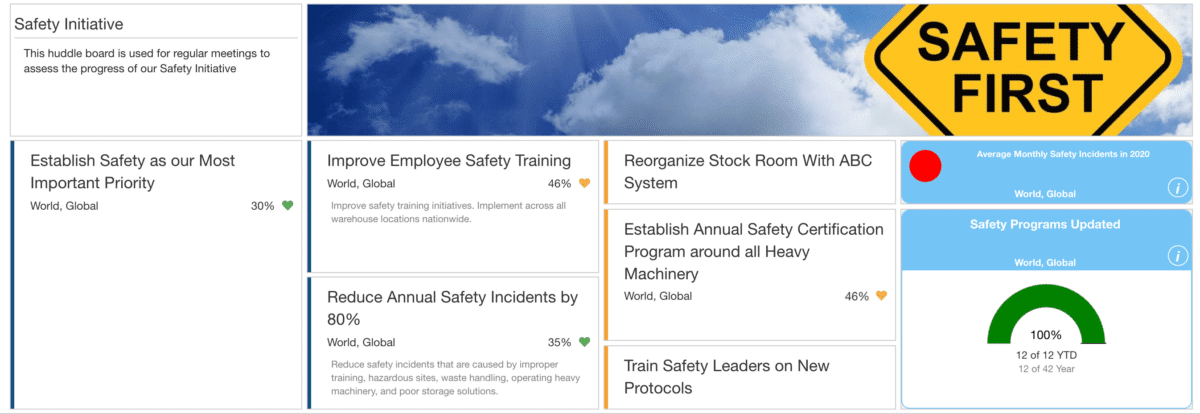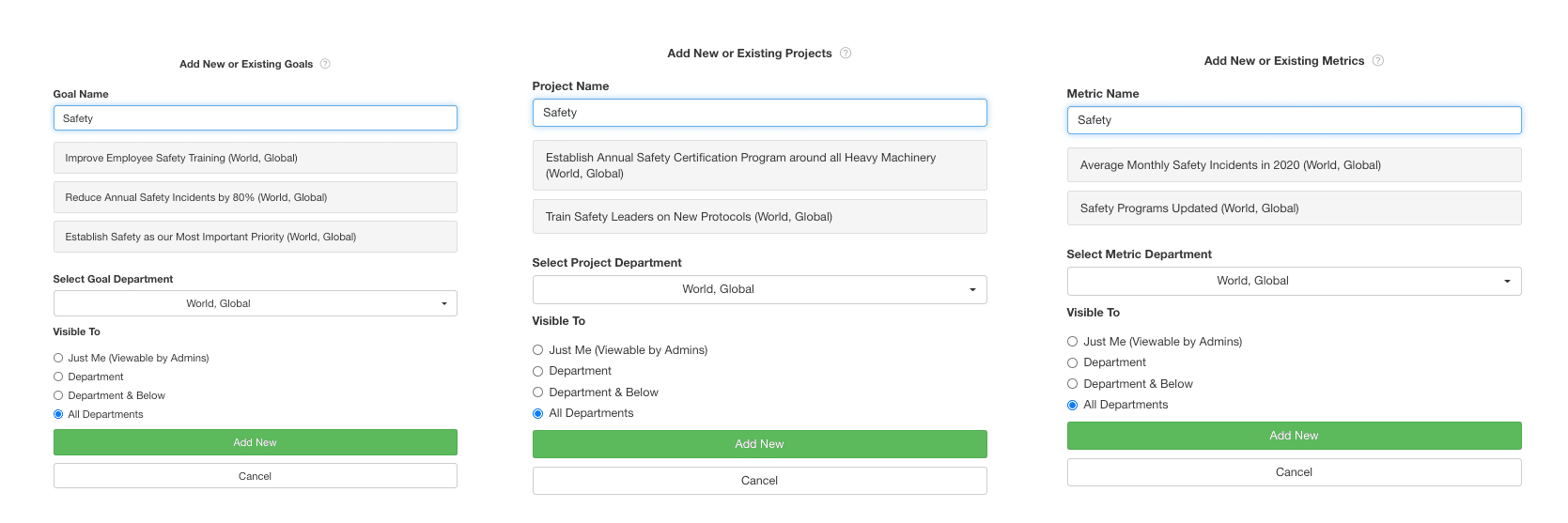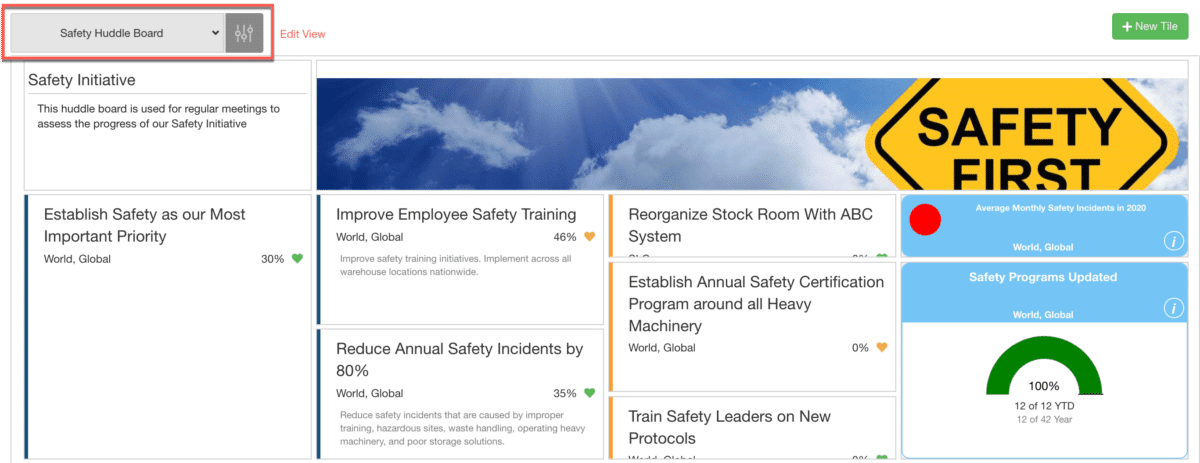How to make a Huddle board
A performance huddleboard is one of the best tools used to manage continuous improvement programs. It is a strong visual representation of key performance indicators (KPIs) for company goals and projects.
Create custom huddleboards at various department levels. Use the huddleboards as reference for regular meetings to review and discuss performance of teams and projects.
1. Create a new custom huddleboard
- Set the huddleboard visibility by department
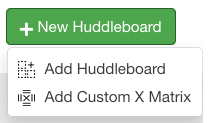
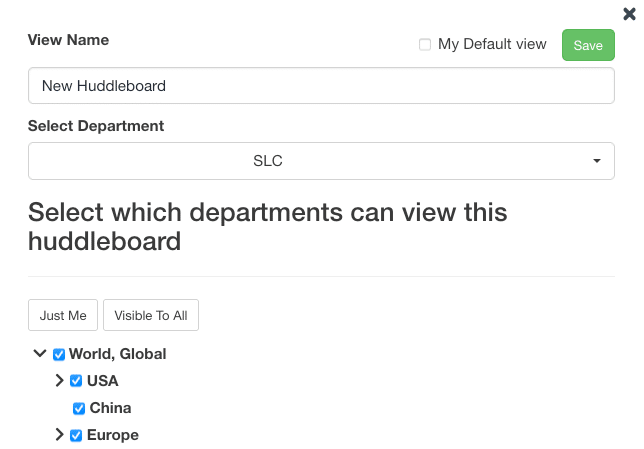
2. Add a “New Tile”
Press the green “New tile” button and select from the tile options:
- Text, Metric, Project, Goal, Photo
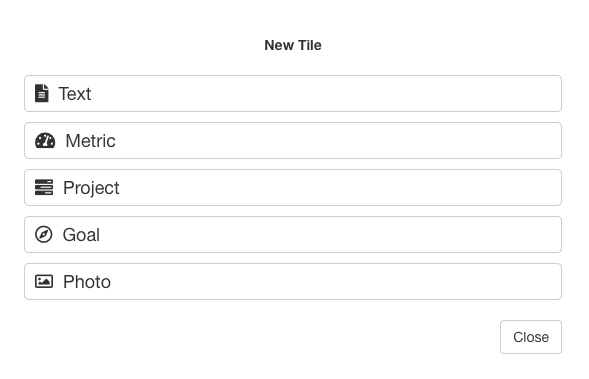
Selecting a Goal, Project, or Metric
- Search for an existing goal/project/metric by typing in the text field and click on the desired result
- Create a new goal/project/metric by typing the new name and clicking the “Add New” button
Selecting a Metric Chart
- Metric Options:
- Gauge Chart – View Type and Data Mode
- Pareto Chart
- Bar Chart – View Type and Data Mode
- Select different view types and metric modes to display multiple charts of the same metric.
- Date Range is controlled by the date selected in the metric modal. To change the range, click in the center of the metric tile to open the modal and use the date selector.
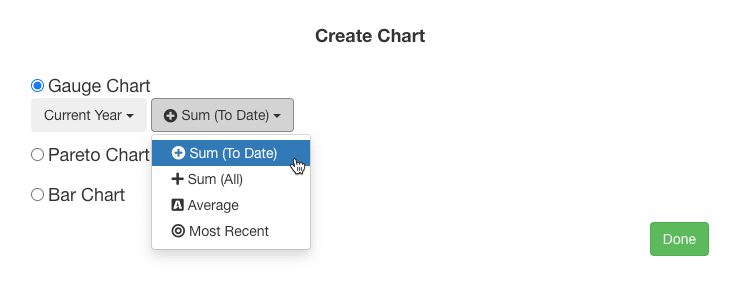
3. Configure the Dashboard
- a. Delete an existing tile
- b. Edit the chart type (metrics only)
- c. Drag and drop to reposition
- d. Drag the corner to resize
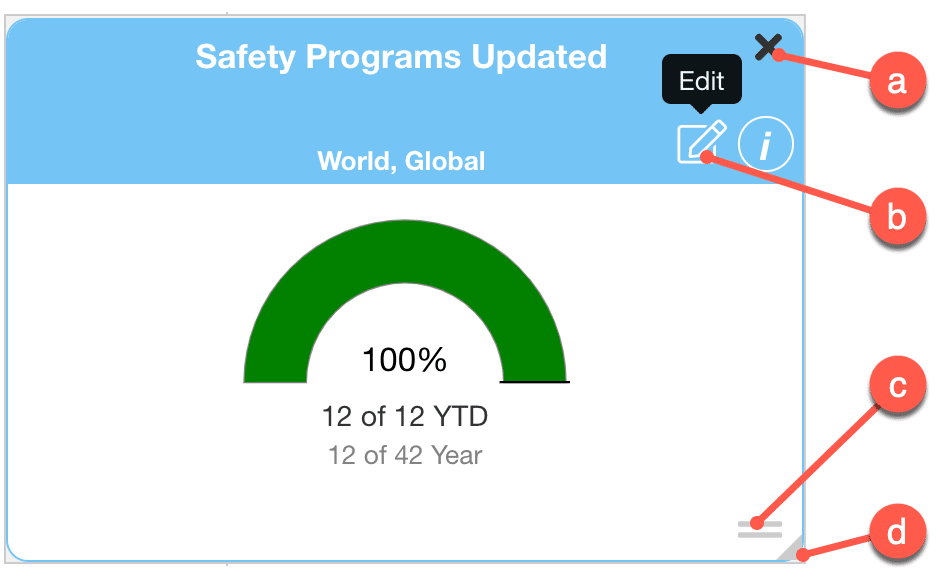
4. Navigate to this custom dashboard for regular reviews
- Use this custom dashboard as a place to regularly review the progress of your continuous improvement program or a place to create strategic plans.