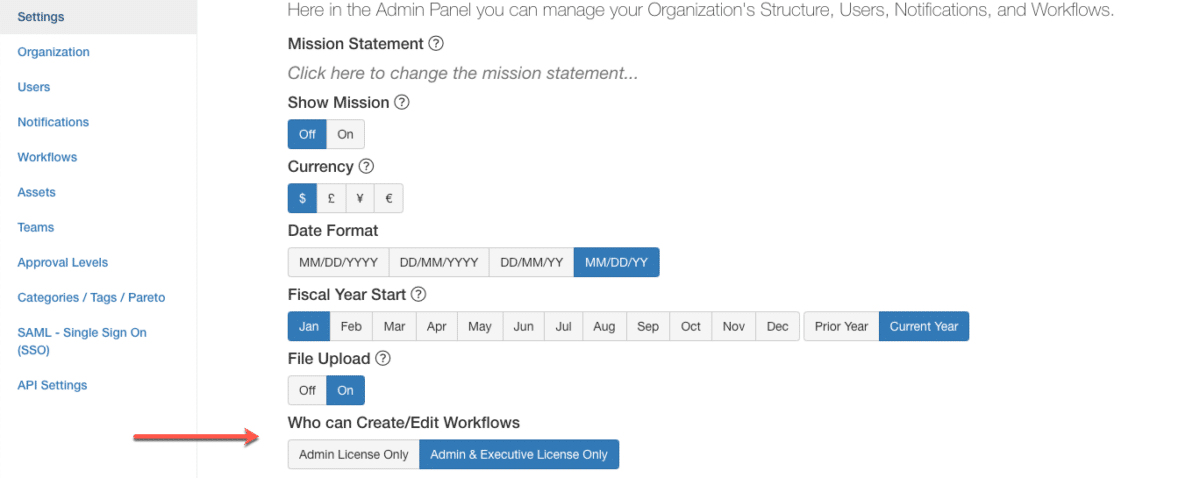Create a Template from an Existing Project
After spending days, weeks, or months working on a project, you have perfected success and want to replicate it. Instead of starting from scratch or attempting to recreate each tab down to the individual tile and task, use your existing project as a template and clone it as a workflow. This feature will save time and enable other users across departments to take from a proven project structure. Use existing projects as internal resources to optimize the likelihood of success for future projects.
1. Project Actions: “Clone as workflow”
- Open the project details view, in the header expand the Actions dropdown options and select “Clone as workflow”
- Only users with permission to create/edit workflows will have this option available
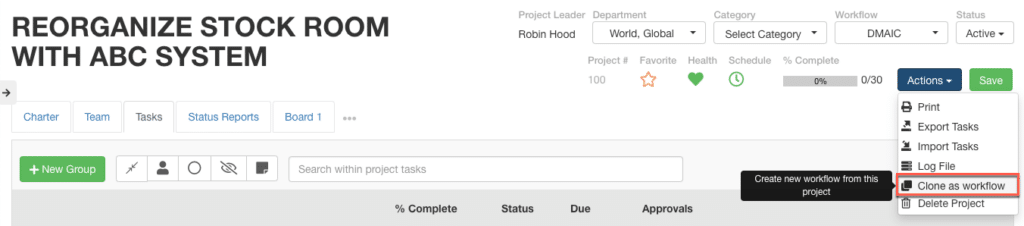
2. Name New Workflow and Select Group
- Name the new workflow created from the project
- Select the workflow tab that the new workflow will be created in
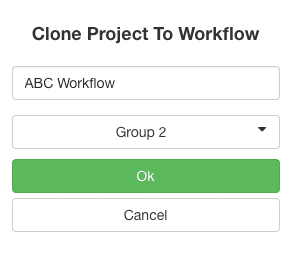
3. Navigate to Settings –> Workflows
- Open the tab that was selected in the clone modal
- The new workflow will be visible

4. New Workflow from Project
- The project has been cloned and can be configured further as a workflow
- The Charter, Task, and Settings tabs will have content from the project
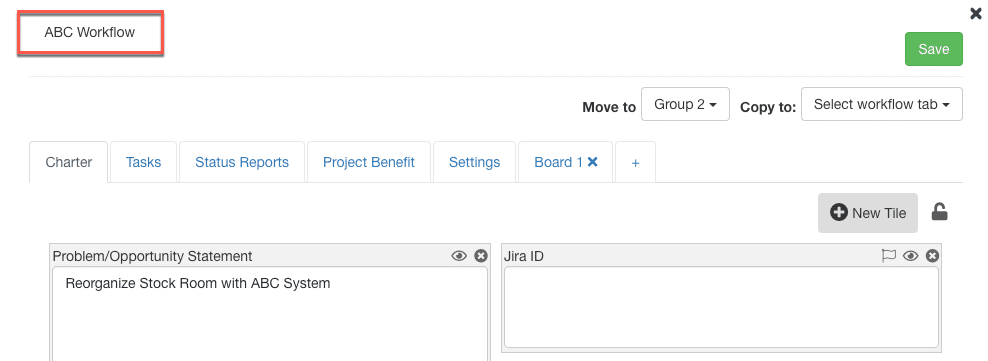
Who can clone a project as a workflow
Settings:
- Permissions follow “Who Can Create/Edit Workflows”
- Admin Only or Admin and Executives Only